Looking in the Box
| < Day Day Up > |
| You access the three transition groups from the Transitions tab of the Album, opened by clicking the Lightning Bolt icon on the left panel of the Album (Figure 8.1). In defining how these transitions work, I'll call the first video Video A, and the second Video B. Figure 8.1. You access the Transitions tab by clicking the Lightning Bolt icon. Note how Studio differentiates Push, Slide, and Wipe transitions in the Standard Transitions group.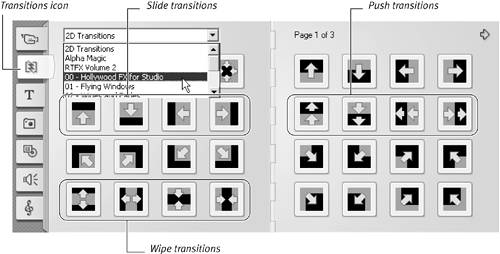 Standard Transitions: As you would expect, the Standard Transitions group includes the common transitions used in most video editing. In addition to the dissolves and fades already mentioned, the Standard group includes the following types of transitions:
The Standard Transitions collection includes many other transitions not characterized in these three major groups, so you should definitely explore what else is there. Just click the white arrows at the top of each page to navigate to the next page. Alpha Magic: Technically, Alpha Magic transitions are wipes that use organic forms as masks to create the effect. In plain English, they're generally more artistic than the standard transitions and often more whimsical. Hollywood FX: All transitions in the Hollywood FX for Studio collection are yours to use as you wish. However, most transitions in the Hollywood FX collections below this are watermarked, so you can use them, but the annoying watermark will appear in your video unless you purchase upgrades to either Hollywood FX Plus or Pro at www.pinnaclesys.com. For example, the PRO shown in Figure 8.2 is a watermark. Figure 8.2. The word PRO is a watermark and will show up in your transition unless you upgrade to Hollywood FX Pro.
Pinnacle includes the required version of Hollywood FX in the name, so if you hover your mouse over a transition, you can see if it's a BAS transition (included with Studio), a PLS transition (in the FX Plus collection), or a Pro transition (in the FX PRO collection; Figure 8.3). Figure 8.3. Hover your mouse over the Hollywood FX transitions and you can see which version of Hollywood FX you need to use the transition sans watermark. You'd need the Pro version for this transition.
|
| < Day Day Up > |
EAN: N/A
Pages: 189
- Article 354 Nonmetallic Underground Conduit with Conductors Type NUCC
- Article 384 Strut-Type Channel Raceway
- Article 398 Open Wiring on Insulators
- Article 440: Air Conditioning and Refrigerating Equipment
- Example No. D10 Feeder Ampacity Determination for Adjustable-Speed Drive Control [See 215.2, 430.24, 620.13, 620.14, 620.61, Tables 430.22(E), and 620.14]
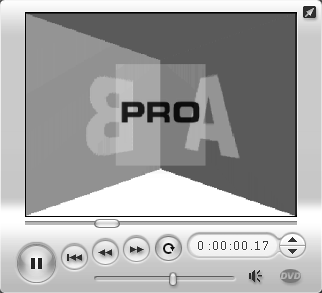
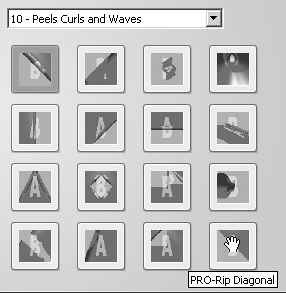
 Tip
Tip