Deleting Projects
| < Day Day Up > |
| Also new in Studio 10 is a project delete function, which is a fast way to delete the STX file associated with your project and all auxiliary files. This function does not delete the source files that you've incorporated into your project, however. Note that you can't delete the project that you're currently editing, so the first step in this process is to exit the project you want to delete and either start a new project or open an existing project. To delete a project
|
| < Day Day Up > |
EAN: N/A
Pages: 189
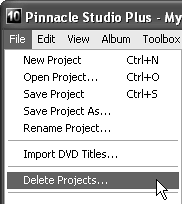
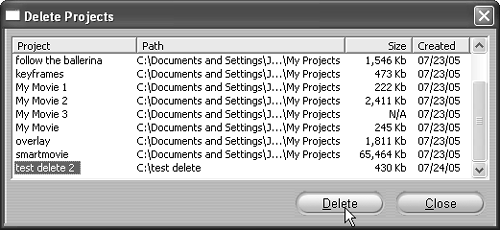
 Tips
Tips