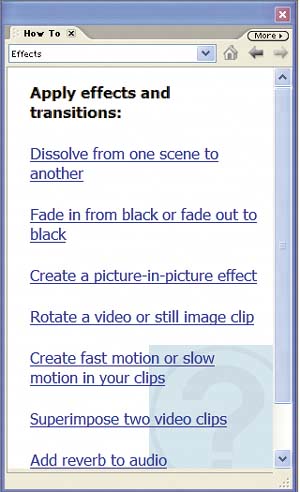premiere elements tour
| In Premiere Elements, you work through your project using the Taskbar buttons on the upper right. When you choose a button, Premiere Elements automatically arranges the interface to facilitate that activity. This is the Media window. When you choose a task, Premiere Elements automatically displays the appropriate content in the Media window. For example, in Effects mode, as shown at right, the Media window displays all audio and video effects. 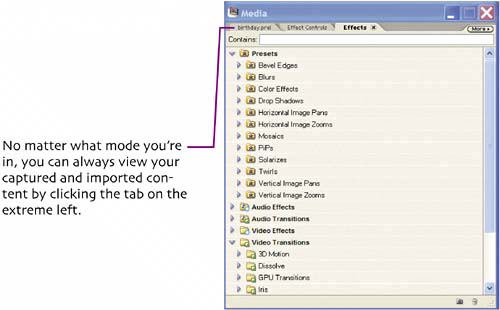 This is the Monitor window, which displays content from the Timeline and Media Window. 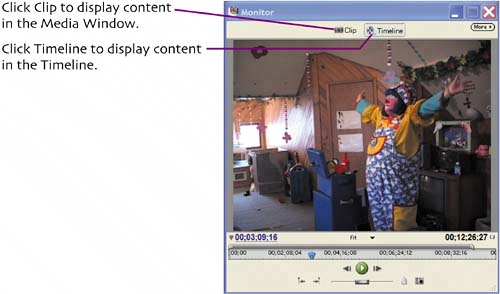 The controls on the bottom of the Monitor window change depending upon whether you've selected Clip or Timeline. I'll describe the Clip-related controls in Chapter 2 and the Timeline controls in Chapter 3.
This is the How To palette which displays task-specific direction. Here, in Effects mode, the palette displays tips on how to create a number of video effects. When you select another mode, the palette displays tasks specific to that mode. |
EAN: N/A
Pages: 128
- Key #1: Delight Your Customers with Speed and Quality
- Key #2: Improve Your Processes
- Beyond the Basics: The Five Laws of Lean Six Sigma
- Making Improvements That Last: An Illustrated Guide to DMAIC and the Lean Six Sigma Toolkit
- The Experience of Making Improvements: What Its Like to Work on Lean Six Sigma Projects