Changing the Layout of a Slide
Microsoft Office Specialist You can change the layout of an existing slide by selecting the slide and clicking a different layout thumbnail in the Slide Layout task pane. If you make changes to the layout of a slide ”such as sizing or moving a placeholder ”but then decide you would rather use the original layout, you can reapply the layout without losing text you have already entered, by clicking a command on the layout thumbnail s drop-down list.
When you manually alter the layout or the types of items on a slide, PowerPoint uses an automatic layout behavior to apply a slide layout that matches your changes.
In this exercise, you will reapply a layout to a slide, and then you ll apply a different layout.
USE the ChangeLayout presentation in the practice file folder for this topic. This practice file is located in the My Documents\Microsoft Press\PowerPoint 2003 SBS\WorkingSlide\Changing folder and can also be accessed by clicking Start/All Programs/Microsoft Press/PowerPoint 2003 Step by Step .
OPEN the ChangeLayout presentation.
-
In the vertical scroll bar to the right of the Slide pane, drag the scroll box to Slide 4.
-
Click anywhere in the bulleted list, and point to the text object s frame (but not to a handle). Then drag the object to the bottom of the slide.
-
On the Format menu, click Slide Layout .
The Slide Layout task pane opens with the current slide layout thumbnail selected.
-
Point to the current thumbnail, and click the down arrow that appears to its right.
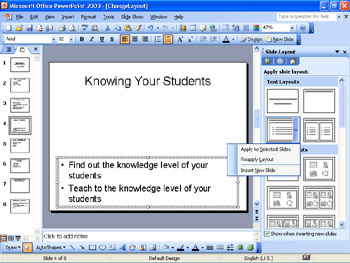
-
On the menu, click Reapply Layout .
PowerPoint moves the title object back to its original position on the slide.
-
In the Slide Layout task pane, scroll down until you reach the Text and Content Layouts area.
-
In the Text and Content Layouts area, click the Title, Text, and Content slide layout.
The layout of Slide 4 changes so that the bulleted list occupies the left half of the screen and a content placeholder occupies the right half. You can now insert a table, diagram or organization chart, clip art or picture, or a media clip as the content object.
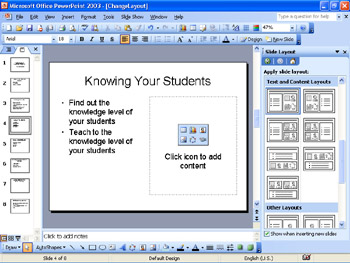
-
Close the Slide Layout task pane.
-
On the Standard toolbar, click the Save button to save the presentation.
CLOSE the ChangeLayout presentation.
EAN: N/A
Pages: 145