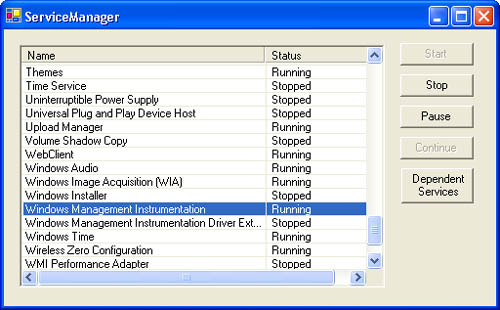The ServiceController Class
| I l @ ve RuBoard |
The ServiceController ClassInteraction with Windows services is made possible through the ServiceController class. Using this class, you can essentially control all aspects of a Windows service, including starting and stopping, pausing and continuing, and sending custom commands to the service. The ServiceController class resides in the System.ServiceProcess namespace, which is where you'll find all classes that deal with Windows services. The use of the ServiceController class couldn't be much easier. Starting a service involves three steps:
The following subroutine starts a service: ImportsSystem.ServiceProcess PrivateSubStartService(ByValserviceNameAsString) DimmyControllerAsNewServiceController(serviceName) Try myController.Start() myController.WaitForStatus(ServiceControllerStatus.Running,_ NewTimeSpan(0,0,30)) MsgBox(String.Format("The{0}ServicehasBeenStarted",_ serviceName)) CatchexAsSystem.InvalidOperationException MsgBox(String.Format(_ "The{0}ServicecouldnotbeStarted.Details:{1}",_ serviceName,ex.ToString())) CatchexAsSystem.ServiceProcess.TimeoutException MsgBox(String.Format(_ "The{0}ServiceTimedoutAttemptingtoStart.Details:{1}",_ serviceName,ex.ToString())) Finally myController.Close() EndTry EndSub As you can see, the ServiceController class also provides a method named WaitForStatus . This method contains two overloads ”one that simply blocks until the service reaches the specified status and another that takes a second argument, which is a TimeSpan argument. If a TimeSpan is specified and the value of the TimeSpan expires before the service reaches the desired state, a TimeoutException is thrown. The code for stopping a Windows service is almost identical to that for starting the service, with one additional comment. The ServiceController class has properties such as CanStop and CanPauseAndContinue so you can avoid throwing unnecessary exceptions if a service doesn't support a particular action. The following code checks the CanStop property of the service before attempting to stop it. ImportsSystem.ServiceProcess PrivateSubStopService(ByValserviceNameAsString) DimmyControllerAsNewServiceController(serviceName) Try If(myController.CanStop)Then myController.Stop() 'Wait30secondsfortheServicetoStop ' myController.WaitForStatus(ServiceControllerStatus.Stopped,_ NewTimeSpan(0,0,30)) MsgBox(String.Format("The{0}ServicehasBeenStopped",_ serviceName)) Else MsgBox(String.Format(_ "The{0}ServicedoesnotsupportStopping",serviceName)) EndIf CatchexAsSystem.InvalidOperationException MsgBox(String.Format("The{0}ServicecouldnotbeStopped." &_ " Details:{1}",serviceName,ex.ToString())) CatchexAsSystem.ServiceProcess.TimeoutException MsgBox(String.Format("The{0}ServiceTimedoutAttemptingtoStop." _ & " Details:{1}",serviceName,ex.ToString())) Finally myController.Close() EndTry EndSub The code for pausing or continuing a service using the ServiceController class is similar to that for stopping the service. The ServiceController class will be discussed further in the next section. This will include a sample application which provides buttons to control the non-device-driver services on the machine the application is running on. The Service Manager ApplicationThe Service Manager sample application provides buttons that allow the user to start, stop, pause, and continue services running on the local machine. Figure 7-4. The Service Manager sample application. Note Another button, the Dependent Services button, invokes a simple system dialog box that lists the dependent services for the currently highlighted service in List View. The following code shows how the application does this: 'DisplaysaMessageboxwhichshowstheDependentServicesofthe 'currentlyselectedService PrivateSubdepButton_Click(ByValsenderAsSystem.Object,_ ByValeAsSystem.EventArgs)HandlesdepButton.Click DimserviceNameAsString=GetServiceName() DimnamesListAsString Me.Cursor=Cursors.WaitCursor IfserviceName<> "" Then DimserviceAsServiceController=NewServiceController(serviceName) DimdepServiceAsServiceController 'IterateoverthearraytogettheDisplaynameofeachService ForEachdepServiceInservice.DependentServices namesList=namesList&depService.DisplayName&vbCrLf Next IfnamesList<> "" Then MsgBox(namesList) EndIf service.Close() EndIf Me.Cursor=Cursors.Default EndSub Notice the call to service.Close() . It is good practice to call the Close method after you finish with a ServiceController object that you created. The Close method disconnects from the service, freeing handles and other resources that were allocated when the ServiceController was created. Tables 7-2 and 7-3 describe the properties and the methods of the ServiceController class, respectively. Table 7-2. ServiceController Properties
Table 7-3. ServiceController Methods
The majority of services log the starting, stopping, and other state transitions to the Windows Event Log. Before diving into creating a service, a brief overview of the Windows Event Log will be given, with code examples that write to the Windows Event Log using Visual Basic .NET. |
| I l @ ve RuBoard |
EAN: 2147483647
Pages: 103