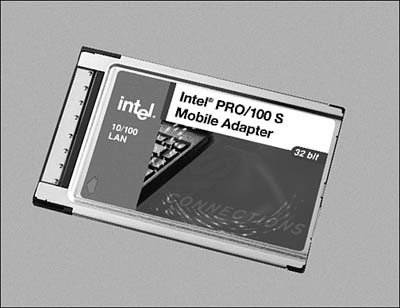Choosing a Hardware Bus Type
| When you install a card in a workstation or server, whether it is a network adapter card or a SCSI disk adapter card, you insert the card into a slot that connects the card to a bus. A bus is nothing more than a communications channel that devices can use to exchange information with the computer's CPU and memory. Different kinds of cards can be inserted into slots to connect them to the bus in the computer. Before you make a decision on what kind of network card to purchase, you need to know what kinds of bus slots are available on the computer and which are available for use. For example, all major computer manufacturers today use the Peripheral Component Interconnect (PCI) bus (or a newer PCI standard, such as Mini-PCI in notebooks and small form-factor desktops). However, the universal serial bus (USB) is now a standard on all desktop computers made in the last five years (there are network adapters you can use with USB). Note While it will eventually be phased out in favor of PCI Express, another slot you're likely to find in most systems is the Accelerated Graphics Port (AGP). You can usually distinguish this slot from other types of slots by its pin-outonly an AGP card fits into the slotand its color, which is usually a beige or light reddish-brown. AGP slots generally are offset slightly from PCI or ISA slots (if your motherboard includes them). While some systems include both AGP and PCI-Express, newer systems may not include this slot at all. In any case the AGP slot plays no role in the installation of a NIC and is only mentioned here since you're likely to encounter it when installing a network interface card. The FireWire (IEEE 1394) bus, which Windows XP recognizes as a network adapter, is another competitor that offers bandwidth comparable to USB 2.0 and superior to that of USB 1.1. PCI cards for both FireWire and USB can be purchased inexpensively if your computer does not come with them. As you read this chapter, keep in mind (1) the number of available slots you can use in an ISA/EISA bus or PCI bus, and (2) the number of devices you will use the USB or FireWire bus for. If your workstations are all newer models, you will find that only slots based on PCI technologies (PCI, PCI-X and PCI-Express) are available. About the only new PCs that use EISA or ISA slots are those which correspond to the PICMG PCI/ISA single-board computer and backplane standard. Note In addition to the bus types discussed in this chapter, you might occasionally hear about the MCA bus. MCA stands for Micro Channel Architecture. This bus was a proprietary standard that IBM created in 1987. Although MCA was, in most respects, superior to the other bus specifications at that time, it is not compatible with other buses. Because incorporating MCA technology required licensing it from IBM, card manufacturers never widely adopted MCA. Instead, the EISA specification was developed partly in response to the proprietary nature of MCA. Both MCA and EISA have been obsolete for several years. Another network adapter that has just recently become an inexpensive solution for networking computers is the wireless network adapter, of which there are several types. The portability that wireless networking enables is one of its best features. There are some considerations, such as security, that are being addressed with newer standards. Wireless networks are discussed extensively in Part V, "Wireless Networking Protocols." In this discussion we'll start with the older technologies (some of which are still widely used) and then go on to discuss newer network adapter cards. ISAThe ISA (Industry Standard Architecture) bus was created in the 1980s and was the bus used by the first IBM personal computer architecture. Manufacturers adopted the term ISA as the IBM computer became a standard and vendors began to create many kinds of cards to expand the capabilities of the PC. The first version of this bus provided for an 8-bit data channel. The IBM AT computer architecture used an enhanced version of the original ISA bus, allowing for data transfers at a rate of 8MHz, using a 16-bit data channel. This architecture was later expanded on, and the Extended ISA (EISA) bus was created. Although the EISA bus still operates at only 8MHz, it allows for a 32-bit path, allowing more data to be channeled through the bus. When you open a computer and look at the available slots, the ISA and EISA slots are usually the longer ones. The shorter ones are usually PCI (Peripheral Component Interconnect) slots. Figure 7.1 shows a picture of both EISA and PCI network adapter cards. The shorter footprint of the PCI card makes it easier to create PCs that have a much smaller design than in the past. Figure 7.1. The network interface card on the left has an ISA interface, whereas the one on the right is designed for use in a PCI slot. Note As mentioned earlier in this chapter, most newer PCsparticularly those built since 2000are unlikely to include ISA slots on the motherboard. PCIThe PCI bus specifications have many advantages over previous standards, including dramatically faster data transfer rates and 32-or 64-bit-wide data paths. Devices on the PCI bus can also use a feature called bus mastering, whereby a card can take control of the bus and directly transfer large amounts of data to system memory without using the CPU. PCI has made the ISA/EISA buses obsolete. Besides its performance advantage over the EISA bus, the PCI bus also allows for auto-configuration. A PCI card contains internal registers that hold information used for configuration when the system is booted. The kind of information that is stored in these registers includes a 3-byte class code, which indicates the card's base class. For network cards, the value found in this register is 02h. Other possible classes include mass storage controllers (value = 01h), display controllers (value = 03h), the memory controller (value = 05h), and so on. There's even a class represented by the value 00h, which is used for cards that were created before the definitions of class codes were finished, and a class using the value FFh, which indicates that the device doesn't belong to any of the defined classes. Other information contained in the PCI card's registers tells the system-specific configuration information about the PCI card, such as IRQ (Interrupt Request, or in older documentation, Interrupt Request Line) and memory information. Note An IRQ is a hardware component of the computer that devices can use to send an interrupt signal to the CPU in an attempt to get the attention of the processor. For example, when a network adapter needs to transfer data from its buffer into the computer's memory, it will use the IRQ assigned to it to notify the CPU that a request is pending. Using the IRQ line does not guarantee that the device will get an immediate response from the CPU, however. The CPU might be executing instructions that cannot be interrupted. This kind of interrupt, also referred to as a maskable interrupt, is the most used type of interrupt. Another type of interrupt is called a non-maskable interrupt, which is used to signal the CPU that a more serious condition exists and needs to be addressed. For example, a memory error or a critical hardware error is likely to generate a nonmaskable interrupt. Although the CPU can ignore a non-maskable interrupt by setting a flag, this is rarely the case. Usually the PCI card is configured to use an available IRQ when the system detects it. If an unused IRQ isn't found, the card can, under some circumstances, share an IRQ with another card. In that case, the system interrogates each card that shares the IRQ when the CPU receives the interrupt request. The card making the request can then communicate with the CPU to satisfy the request. Sharing IRQs should usually be done among similar devices. The PCI bus also has several variants, such as the Mini PCI, CompactPCI, Low-Profile PCI, Concurrent PCI, PCI-X, and PCI-Express specifications, each of which is used to create a PCI-compliant bus in different computer configurations. For example, the Mini PCI bus is generally used in laptop or smaller computing devices. This PCI bus is implemented as a card that you can install in one of these smaller computer devices to enable connections to other peripheral devices, such as modems and (the topic of this chapter) network adapter cards. Table 7.1 provides a useful overview of the different PCI bus types.
PCMCIAAlthough PCI slots are used in most desktop and server computers for holding adapter cards, smaller computers, such as laptops, are another matter altogether. Because of their size, it's not possible to include a similar setup of expansion slots that conform to conventional PCI specifications. PCI cards just won't fit into the smaller form factor provided by laptop computers. PCMCIA cards (or PC Cards if you prefer) are credit-cardsize cards that can be used in laptops and other small computers. The acronym does not stand for "People Can't Memorize Computer Industry Acronyms," which is a popular phrase used to remember the acronym. Instead, PCMCIA is the Personal Computer Memory Card International Association, which is a nonprofit organization responsible for promoting standards for making cards for smaller computers, such as laptops. Although the first cards that were produced according to specifications by this organization were memory cards, you can now find all sorts of add-in cards for laptop computers, including network adapter cards. The term PCMCIA has been used in the past to describe these cards, but current products now use the name PC Card. Several varieties of cards currently are on the market, but most use a standard 68-pin connector. If you have to connect a laptop to the local LAN, you'll need to evaluate this card to find one that works with your operating system. In Figure 7.2, you can see an example of an Intel PC Card network adapter. Figure 7.2. PC Cards and CardBus cards (shown here) are much smaller than standard network adapter cards. Note You can use the URL www.pcmcia.org to find more information about PCMCIA cards. This trade organization has been around for many years and has been responsible for many developments in this small form factor card for use in laptop computers and, more recently, consumer devices such as digital cameras and set-top boxes for cable television. In addition, this organization also defined the standards for the PC Card and CardBus specifications, which have supplanted the older PCMCIA cards for the most part. CardBusIn 1996, the PCMCIA organization developed the CardBus for use in small computing devices, such as laptop computers. This standard provides a 32-bit data path, which can enable PC Card devices to operate four to six times faster than earlier 16-bit cards. In addition, CardBus devices consume less power than older cards. In most cases a computer that uses CardBus is backward-compatible with older PC Card devices. CardBus cards have a gold strip on the connector (see Figure 7.2). So, which kind of card should you choose for your networking needs? That can depend on many factors. For example, you might be limited on the kind of card by how many slots are available in the computers, and of what type. Note that if you have run out of slots for a network adapter, but have USB 2.0 ports in the system, you can plug an Ethernet adapter into a USB 2.0 port. Because USB 2.0 (also known as Hi-Speed USB) runs at 480Mbps, and Fast Ethernet runs at 100Mbps, you will not create a bottleneck for your network connection by using a USB network adapter. Note If you want to get a greater understanding of how the types of buses discussed in this chapter work, I recommend that you check out Upgrading and Repairing PCs, by Scott Mueller, which also is published by Que. Visit www.upgradingandrepairingpcs.com to learn more about this industry classic. Note Some large server installations don't use network adapter cards. Instead, they use a technology called InfiniBand. InfiniBand was developed to solve many problems associated with I/O between the computer's CPU/memory and external devices. By using fiber optics and a switched network, InfiniBand greatly extends the connectivity between the CPU, memory, and other components of a high-end system. You can learn more about InfiniBand at the Web site for the InfiniBand Trade Association: www.infinibandta.org. InfiniBand essentially removes I/O and disk interfaces from a server and substitutes a switched network of devices, much like those used in a Storage Area Network (see Chapter 11, "Network Attached Storage and Storage Area Networks"). Different Cards, Different SpeedsAnother factor to consider when making a network card purchase is the speed of your network. Standard 10BASE-T networks operate at 10Mbps. If you are upgrading, it is more likely that you'll be using or upgrading to at least a 100Mbps network. If so, you'll probably be upgrading the backbone cabling that connects your switches/routers also to a higher bandwidth, such as Gigabit Ethernet. If you are creating a new network, simply choose 100Mbps cards. If you are upgrading an existing network, and if the cabling infrastructure supports 100Mbps, you can slowly migrate users to 100Mbps by purchasing cards that operate at both speeds. Virtually all current 10/100Mbps cards also support autosensing, which means that they can detect the speed of the network connection and adjust accordingly. When you swap out hubs or switches to upgrade to a faster network, you won't have to worry about reconfiguring or buying new adapter cards for end-user workstations.
Network Cable Connectors and TerminatorsIn Chapter 6, "Wiring the NetworkCables, Connectors, Concentrators, and Other Network Components," the various kinds of network cables and connectors that can be used to create a LAN were examined. Although most older 10BASE-2 networks have already been upgraded to 10BASE-T (or faster) networks, there are still a few around that use thinnet coaxial cable with BNC connectors and terminators. If the computers on a thinnet network use "combo cards" (see Figure 7.3), you can upgrade to UTP cable without changing network adapters. These cards let you either connect a BNC T-connector to the card or use an RJ-45 jack for the newer 10BASE-T networks. However, I suspect that this will be a rare situation. If you are still operating with coaxial cables in your Ethernet network, you need to immediately turn to the upgrading section of this book and start your planning there. Figure 7.3. A combo card contains both a BNC and an RJ-45 receptacle and can be used on both types of networks. |
EAN: 2147483647
Pages: 411