Time Zone Configuration
|
You can set your time zone by selecting your computer’s physical location or by specifying your time zone’s offset from Universal Time, Coordinated (UTC). Notice the two tabs at the top of the screen (see Figure A-24). The first tab allows you to configure your time zone by your location. On the interactive map, you can also click on a specific city, which is marked by a yellow dot; a red X will appear indicating your selection. You can also scroll through a list and choose a time zone. The second tab allows you to specify a UTC offset. The tab displays a list of offsets to choose from, as well as an option to set Daylight Savings Time.
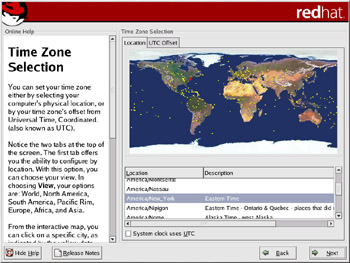
Figure A-24: Configuring the Time Zone
On both tabs, you can select System Clock uses UTC. Select this if you know that your system is set to UTC.
| Tip | To change your time zone configuration after you have completed the installation, use the Time and Date Properties Tool. Type the redhat-config-date command in a shell prompt to launch the Time and Date Properties Tool. If you are not root, it will prompt you for the root password to continue. |
|
EAN: 2147483647
Pages: 278