| 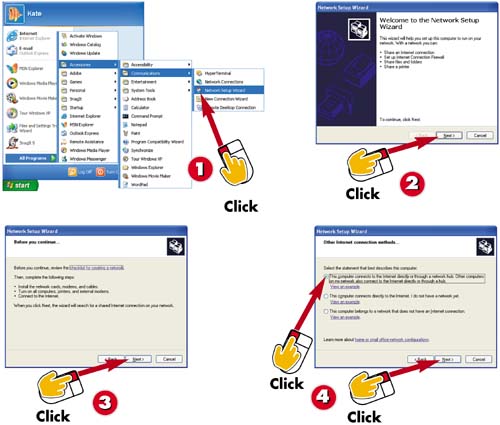 -
 | Choose Start, All Programs, Accessories, Communications, Network Setup Wizard . | -
 | When the Network Setup Wizard window appears, click Next to begin setting up your home network. | -
 | Be sure you've installed all network cards, modems, and cables; turned on all computers, printers, and external modems; and connected to the Internet. Then click Next . | -
 | Select the statement best describing the computer you are configuring (I've selected Other , and then This computer connects to the Internet directly or through a network hub ). Click Next . | INTRODUCTION After you have installed the necessary networking hardware, you can configure each computer to use the network by working through the Network Setup Wizard. | TIP Checklist for Creating a Network Before continuing beyond step 3, click the checklist for creating a network link. Doing so opens a help file that covers the basics of setting up your network. | TIP Other Network Configurations The steps I must take to configure my network may differ from yours if your network employs a different configuration. If so, consult XP's Help information for guidance. | 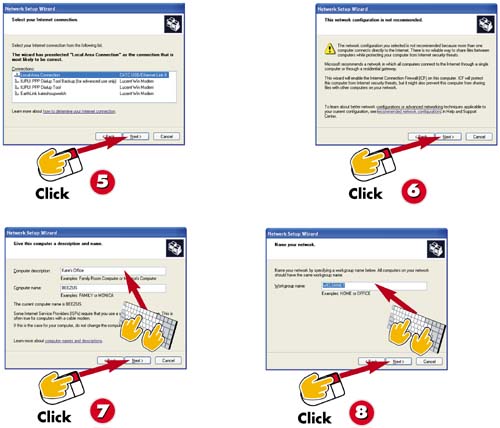 -
 | Select your Internet connection from the list, and click Next . | -
 | A warning about the network configuration I have chosen appears, indicating that this configuration is less secure than others. Click Next . | -
 | Enter a name and description of the computer (unless your ISP requires that you use a certain name , these can be anything you like), and click Next . | -
 | Name the network you are creating. This can be anything you like. Click Next . | TIP Recommended Network Configurations For information about recommended network configurations, click the Recommended network configurations link on the screen shown in step 5. | TIP Mixing Network Types Thanks to Windows XP's network bridging capabilities, you can use a combination of network adapter types within the same network. Windows XP's bridging components are implemented by default if the Network Setup wizard detects multiple adapter types. | TIP Workgroup Name All the computers on your home network must use the same workgroup name. | 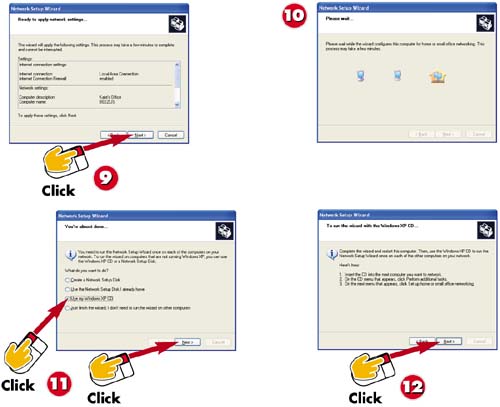 -
 | The wizard displays the settings to be applied to your network. Click Next . | -
 | Wait while the settings are applied. (This may take a few moments.) | -
 | After the wizard applies the settings, it prompts you to configure all other machines on your network. Choose U se my Windows XP CD , and click Next . | -
 | Read the instructions for running the wizard on the other computers on your network, and click Next . | TIP Network Setup Disk If you don't have your Windows XP CD handy, select Create a Network Setup Disk in the window shown in step 10, and follow the wizard's prompts. | TIP Problems Sharing the Internet Connection Some versions of AOL do not allow you to share a single Internet connection among multiple machines. Likewise, other ISPs may charge you extra to use a single Internet connection for multiple computers. | TIP Printing to a Network Printer A network printer works the same as a local printer in all your applications. Simply select Network the printer from the Print dialog box in whatever program you are printing from. | 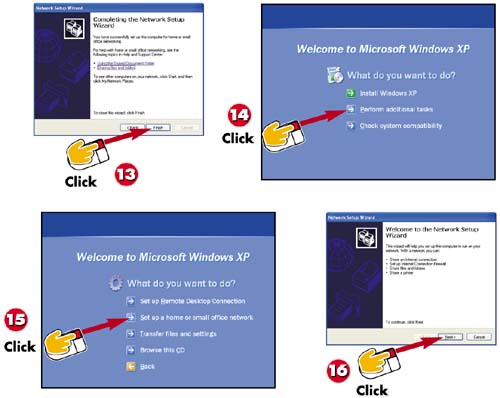 -
 | Windows XP informs you that you have successfully completed the wizard on this machine. Click the Finish button. You'll be prompted to restart your computer; do so now. | -
 | After moving to the next computer you want to configure and inserting your Windows XP CD-ROM, click Perform additional tasks . | -
 | Click Set up a home or small office network . | -
 | If the computer you are configuring is running Windows XP, the Network Setup wizard starts automatically. Click the Next button, and repeat steps 3-13 as needed. | TIP Not Running XP? You don't have to run Windows XP on every computer on the network. As long as at least one machine runs XP, the others can run Windows 95, Windows 98, or Windows 2000 Professional. (In truth, your network can include Macintosh or UNIX/Linux computers as well, but discussion of such a network is beyond the scope of this book.) If the computer you're configuring is running a supported version of Windows other than XP, you'll be prompted to allow Windows to install some network support files and possibly restart your computer. Click the Yes button, and follow the system prompts; the Network Setup wizard will start automatically. | TIP Other PCs You must run the Network Setup wizard on each computer you want on your network. |  |