Section 17.3. Checkboxes and Radio Buttons
17.3. Checkboxes and Radio ButtonsA checkbox is a labeled toggle switch. Each time the user clicks it, its state toggles between checked and unchecked. Swing implements the checkbox as a special kind of button. Radio buttons are similar to checkboxes, but they are normally used in groups. Clicking on one radio button in the group automatically turns the others off. They are named for the mechanical preset buttons on old car radios (like some of us had in high school). Checkboxes and radio buttons are represented by instances of JCheckBox and JRadioButton, respectively. Radio buttons can be tethered together using an instance of another class called ButtonGroup. By now you're probably well into the swing of things (no pun intended) and could easily master these classes on your own. We'll use an example to illustrate a different way of dealing with the state of components and to show off a few more things about containers. A JCheckBox sends ItemEvents when it's pushed. Because a checkbox is a kind of button, it also fires ActionEvents when checked. For something like a checkbox, we might want to be lazy and check on the state of the buttons only at some later time, such as when the user commits an action. For example, when filling out a form you may only care about the user's choices when the submit button is finally pressed. The next application, DriveThrough, lets us check off selections on a fast food menu, as shown in Figure 17-3. DriveThrough prints the results when you press the Place Order button. Therefore, we can ignore all the events generated by our checkboxes and radio buttons and listen only for the action events generated by the submit button: Figure 17-3. The DriveThrough application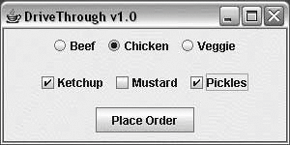 //file: DriveThrough.java import java.awt.*; import java.awt.event.*; import javax.swing.*; public class DriveThrough { public static void main(String[] args) { JFrame frame = new JFrame("Lister v1.0"); JPanel entreePanel = new JPanel( ); final ButtonGroup entreeGroup = new ButtonGroup( ); JRadioButton radioButton; entreePanel.add(radioButton = new JRadioButton("Beef")); radioButton.setActionCommand("Beef"); entreeGroup.add(radioButton); entreePanel.add(radioButton = new JRadioButton("Chicken")); radioButton.setActionCommand("Chicken"); entreeGroup.add(radioButton); entreePanel.add(radioButton = new JRadioButton("Veggie", true)); radioButton.setActionCommand("Veggie"); entreeGroup.add(radioButton); final JPanel condimentsPanel = new JPanel( ); condimentsPanel.add(new JCheckBox("Ketchup")); condimentsPanel.add(new JCheckBox("Mustard")); condimentsPanel.add(new JCheckBox("Pickles")); JPanel orderPanel = new JPanel( ); JButton orderButton = new JButton("Place Order"); orderPanel.add(orderButton); Container content = frame.getContentPane( ); // unnecessary in 5.0+ content.setLayout(new GridLayout(3, 1)); content.add(entreePanel); content.add(condimentsPanel); content.add(orderPanel); orderButton.addActionListener(new ActionListener( ) { public void actionPerformed(ActionEvent ae) { String entree = entreeGroup.getSelection( ).getActionCommand( ); System.out.println(entree + " sandwich"); Component[] components = condimentsPanel.getComponents( ); for ( Component c : components ) { JCheckBox cb = (JCheckBox)c; if (cb.isSelected( )) System.out.println("With " + cb.getText( )); } } }); frame.setDefaultCloseOperation( JFrame.EXIT_ON_CLOSE ); frame.setSize(300, 150); frame.setVisible(true); } } DriveThrough lays out three panels. The radio buttons in the entreePanel are tied together through a ButtonGroup object. We add( ) the buttons to a ButtonGroup to make them mutually exclusive. The ButtonGroup object is an odd animal. One might expect it to be a container or a component, but it isn't; it's simply a helper object that allows only one RadioButton to be selected at a time. In this example, the button group forces you to choose a beef, chicken, or veggie entree, but not more than one. The condiment choices, which are JCheckBoxes, aren't in a button group, so you can request any combination of ketchup, mustard, and pickles on your sandwich. When the Place Order button is pushed, we receive an ActionEvent in the actionPerformed( ) method of our inner ActionListener. At this point, we gather the information in the radio buttons and checkboxes and print it. actionPerformed( ) simply reads the state of the various buttons. We could have saved references to the buttons in a number of ways; this example demonstrates two. First, we find out which entree was selected. To do so, we call the ButtonGroup's getSelection( ) method. This returns a ButtonModel, upon which we immediately call getActionCommand( ). This returns the action command as we set it when we created the radio buttons. The action commands for the buttons are the entrée names, which is exactly what we need. To find which condiments were selected, we use a more complicated procedure. The problem is that condiments aren't mutually exclusive, so we don't have the convenience of a ButtonGroup. Instead, we ask the condiments JPanel for a list of its components. The getComponents( ) method returns an array of references to the container's child components. We'll use this to loop over the components and print the results. We cast each element of the array back to JCheckBox and call its isSelected( ) method to see if the checkbox is on or off. If we were dealing with different types of components in the array, we could determine each component's type with the instanceof operator. Or, more generally, we could maintain references to the elements of our form in some explicit way (a map by name, perhaps). |
EAN: 2147483647
Pages: 262