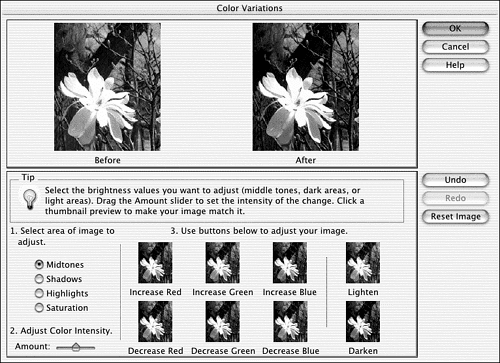Adjusting by Eye with Color Variations
Adjusting by Eye with Color VariationsSometimes if you want something done right, you have to do it yourself. This applies to color correction as much as to any other endeavor. Figure 24.18 shows the Color Variations dialog box. You can find it in the Enhance, Adjust Color submenu. Use the Color Variations command to add or remove red, blue, or green to or from the shadows, midtones, or highlights in an image; lighten or darken the shadows, midtones, or highlights; and increase or decrease the intensity (saturation) of color. Figure 24.18. See this in color in the color plate section. To use it, first decide whether you need to correct the shadows, midtones, or highlights, or the color saturation, which will affect all three equally. Move the intensity slider if you think you need more or less correction, and finally, choose the small image that looks most like the kind of adjustment you want. (You might want to use a magnifying glass. Because the previews are so small, subtle changes are hard to see.) If you like the direction it's going, but need more correction, just click the same image again. You can undo as many changes as you like by clicking the Undo button more than once. The Reset Image button removes all changes. |
EAN: 2147483647
Pages: 349