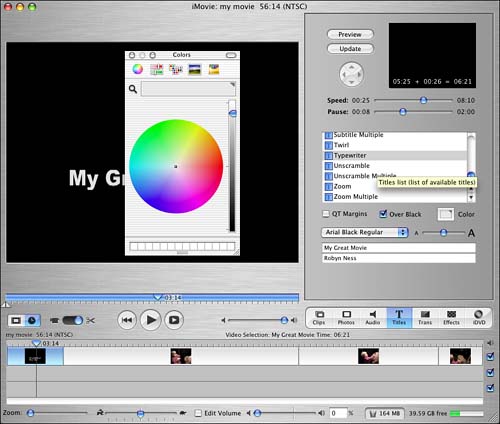| As soon as you start trying out the different titles, you'll want to know how you can adjust them, and Apple has done an excellent job yet again of making things easy and intuitive, yet flexible. Essentially, you can do no tweaking at all or as much as you want. Task: Adjusting a Title In this task, we look at how to make adjustments to a title. iMovie makes it easy to try things out with titles and then go back and expand or change them, all without having to type in the text over again. -
Follow the steps in the previous task to select a title. In this example, we're using Drifting. -
Try clicking the Text Size slider, marked with a small and a large capital A, and dragging it to the left or right to change the size of your title text. -
To choose a different color for the text, click once on the Color button. A pop-up menu of colors will appear (see Figure 15.10). Figure 15.10. Use the color picker to choose a color for your text. 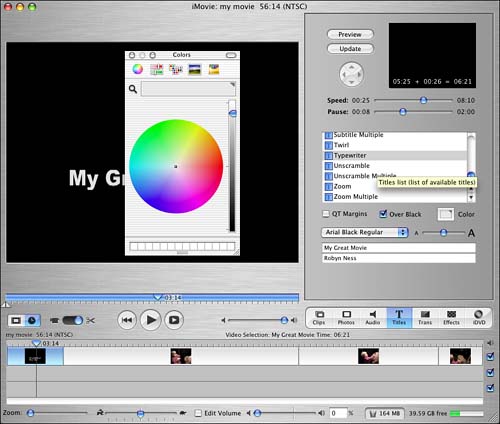 -
Click on a color that you want to use for your text, and then click somewhere outside the pop-up menu to deselect it. -
Try clicking and dragging the blue Speed slider to the left or to the right to see how it affects the behavior of the title text. -
To see the miniature preview of a title again, just click on the title, and it will appear again in the preview area. Task: Typing In a New Title It's very simple to change the text for a title; just click and type away. -
Locate the text input field for the title you're using. -
Move the mouse arrow and click once on the line you want to change. -
After you single-click it (as opposed to a double-click), a blue outline will appear around the line of text to indicate that it's selected. You'll also see a flashing text insertion cursor, just as you'd have in a word processing program. -
With the text selected, you can just type in new text to replace the old. -
Repeat steps 2 and 3 to change an additional line of text. -
Click the Apply button when you are finished. |