Using OpenOffice.org
Some have called OpenOffice.org a significant threat to Microsoft’s dominance of the desktop market. If a need to work with documents in Microsoft Word format has kept you from using Linux as your desktop computer, OpenOffice.org is a big step toward removing that obstacle.
| Note | If you are willing to pay a few dollars, CrossOver Office from Codeweavers.com lets you install and run different versions of Microsoft Office (97, 2000, XP, and so on) from your Linux desktop. See Chapter 5 for further information or check out www.codeweavers.com/products/office. |
Fedora includes the entire OpenOffice.org suite of desktop applications. Based on the StarOffice source code, OpenOffice.org consists of the following office-productivity applications:
-
OpenOffice.org Writer — A word-processing application that can work with documents in file formats from Microsoft Word, StarOffice, and several others. Writer also has a full set of features for using templates, working with fonts, navigating your documents, including images and effects, and generating tables of contents.
-
OpenOffice.org Calc — A spreadsheet application that lets you incorporate data from Microsoft Excel, StarOffice, Dbase, and several other spreadsheet formats. Some nice features in Calc enable you to create charts, set up database ranges (to easily sort data in an area of a spreadsheet), and use the data pilot tool to arrange data in different points of view.
-
OpenOffice.org Draw — A drawing application that enables you to create, edit, and align objects; incorporate textures; include textures and colors; and work with layers of objects. It lets you incorporate images, vector graphics, AutoCAD, and a variety of other file formats into your drawings. Then, you can save your drawing in the OpenOffice.org Drawing or StarDraw formats.
-
OpenOffice.org Math — A calculation program that letsyou create mathematical formulas.
-
OpenOffice.org Impress — A presentation application that includes a variety of slide effects. Using Impress, you can create and save presentations in the Microsoft PowerPoint, StarDraw, and StarImpress formats.
Unlike other applications that were created to work with Microsoft document and data formats, OpenOffice.org (although not perfect) does a very good job of opening and saving those files with fewer problems. Very basic styles and formatting that open in OpenOffice.org often don’t look noticeably different from the way they appear in Microsoft Office. In other cases, such things as bullets, alignment and indentation can appear quite different in Writer than they do in Word. Also, some features such as macros and scripting features in Word may not work at all in Writer.
Icons for launching Writer, Impress, and Calc are placed on the Fedora desktop panel. Alternatively, to open those and other OpenOffice.org applications, click Office from the main menu. Then select the OpenOffice.org application you want to open. Figure 6-1 shows an example of OpenOffice.org Writer displaying and working with a document file that was originally created in Microsoft Word.
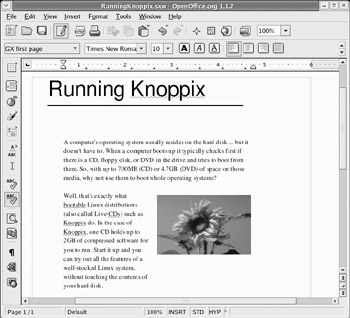
Figure 6-1: Work with Microsoft Word documents in OpenOffice.org Writer.
The controls in OpenOffice.org are similar to the ones you would find in Word. Toolbars include boxes for identifying filenames, changing styles, font types, and font sizes. Buttons let you save and print the file, change the text alignment, and cut, copy, and paste text. In other words, Writer includes almost everything you expect in an advanced word processor. In addition, Writer includes a handy PDF button to output a file directly to the PDF format. This is very useful for exchanging documents or placing data on the Internet.
| Note | Find out more about OpenOffice.org at www.OpenOffice.org. Also note that technically, the name of the suite is OpenOffice.org, for copyright reasons associated with simply calling it OpenOffice. |
EAN: 2147483647
Pages: 286