Installing More Fedora Packages
Unless you did an Everything install, as you go through this book you will probably find that you want to add some Fedora software packages later. To do that, you can use rpm (described in Chapter 5), a general-purpose command for installing any software packages in RPM format. Or you can use the Package Management window (system-config-packages), which provides the same interface for installing packages that was used in the original installation procedure.
To open the Package Management window, select System Settings ® Add/Remove Applications from the main menu on the desktop (or type system-config-packages from a Terminal window). The window appears, as shown in Figure 2-1.
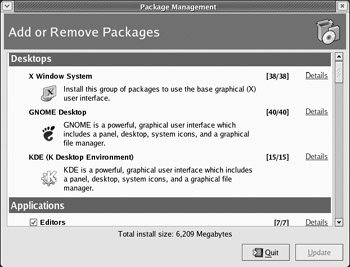
Figure 2-1: Change software packages after Fedora installation using the Package Management window.
Scroll through the major package groups using the scroll bar. After the name and description of each group there is a set of numbers in brackets that shows how many packages are in the group and how many of those are actually installed. Click Details to see the listing of all packages in the group.
The details of each group shows the standard packages in each group (ones that are required if the group is installed at all) and ones that are extra. To add or remove packages from your system, click the check box next to the package so that it is on or off, respectively. Repeat this for each package group, and close the details window.
When you have made all your add or delete selections, click Update on the main Add and Remove Software window. Insert the DVD or CD as it is requested. Packages will be added or removed, as you requested.
EAN: 2147483647
Pages: 286