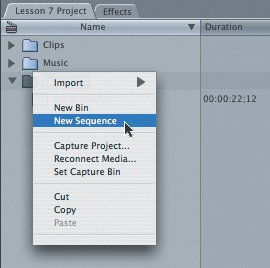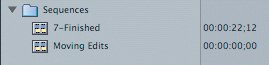Preparing the Project
| To get started, you will launch Final Cut Express and open the project file for this lesson. In the Lesson 7 Project file is a finished sequence of what you will accomplish. You will also create a new sequence to begin editing.
|
EAN: 2147483647
Pages: 174