Installing the Standalone Server
| | ||
| | ||
| | ||
OC4J Standalone has been certified to run under J2SE 1.3.1, 1.4.1, and/or 1.4.2 (depending on the platform). In most cases, applications developed using the standalone developer version will be deployed in production on a full Oracle Application Server 10g installation, so it's important to consider the requirements of each (see Chapter 1 for more information about the platforms supported by the full 10g Server). However, OC4J Standalone may be licensed for production use if the full version of Oracle Application Server 10g isn't needed.
Before installing OC4J Standalone to a development machine, check that the intended host meets the requirements listed in Table 3-1.
| Operating system | Any, subject to JDK availability |
| Disk space | At least 64 MB (plus development space) |
| Memory | At least 64 MB (256+ MB recommended for most enterprise projects) |
| Connectivity | Access to the Internet or to a copy of the standalone installation package ( oc4j_extended.zip ) |
While OC4J is certified for Sun's Java Development Kit (JDK) (and JRockit, in the case of Linux on Intel), other JDKs such as IBM and Blackdown may work. Where possible, however, it's best to stick with a certified JDK for ease of support. Table 3-2 shows the certified minimum JDK releases.
| Platform | JDK Version |
|---|---|
| Red Hat Linux | 1.4.2 or JRockit 8.1 SP1 |
| UnitedLinux | 1.4.2 or 1.3.1_06 |
| Windows | 1.4.1_05 or 1.3.1_06 |
| Solaris | 1.4.1_05 |
| HP-UX | 1.4.1_05 or 1.3.1_06 |
Downloading and Setting Up OC4J Standalone
OC4J Standalone is distributed as a ZIP file (typically around 30 MB, depending on the specific release) with no formal installation routine. Simply unzip it to the appropriate directory, run one command to set up the administrator password, copy in a compatible tools.jar , and it's ready to run. Do the following:
-
Download OC4J Standalone from the Oracle Technology Network. As of this writing, you can download it directly from http://otn.oracle.com/software/products/ias/devuse.html or by visiting www.oracle.com and clicking Download. Under Application Server choose OracleAS Containers for J2EE (OC4J), then Production Software.
Tip The link to the OC4J Standalone version is grouped with links to JDBC drivers. Be sure to download the full oc4j_extended.zip (28 MB for 9.0.4, 33 MB for 9.0.4.1), not just the drivers.
-
Expand the downloaded file ( oc4j_extended.zip ). There's no formal installation process so unzip it to the directory you intend to use as your OC4J home. Once expanded, there should be a Readme.txt file and around 12 subdirectories, including one called j2ee .
-
Open a command prompt and navigate to OC4J_HOME/j2ee/home .
-
Run java -jar oc4j.jar -install to set the administrator password, as follows :
C:\java\oc4j\j2ee\home>java -jar oc4j.jar -install Auto-unpacking C:\home\oc4j\j2ee\home\applications\dms0.war... done. Auto-unpacking C:\home\oc4j\j2ee\home\applications\dms.war... done. To enable in-process JSP compilation (which can be faster in some cases), please add the path to your tools.jar in application.xml Example: <library path="../../../jdk/lib/tools.jar" /> Enter an admin password to use: password Confirm admin password: password If you are using J2SE 1.4 or higher, please ensure that all your imported classes are within packages, as required by the Java Language Specification. Installation done
Congratulations! You have installed OC4J.
| Tip | In-process JSP compilation (mentioned in the install message) is discussed in Chapter 4. |
Testing Your Installation
The OC4J installation includes a default web application with a welcome page and many JavaServer Pages (JSP) and Servlet examples. To verify that OC4J is installed properly, do the following:
-
From the same directory ( OC4J_HOME/j2ee/home ), run java -jar oc4j.jar with no options.
-
OC4J should start up and display something like this:
C:\java\oc4j\j2ee\home>java -jar oc4j.jar Oracle Application Server Containers for J2EE 10g (9.0.4.0.0) initialized
-
Open a browser and go to http://localhost:8888/ , which should appear as shown in Figure 3-1.
-
From this page, browse to the JSP examples as shown in Figure 3-2.
-
Try out the Numberguess example. If OC4J is configured properly, you should see something similar to Figure 3-3.
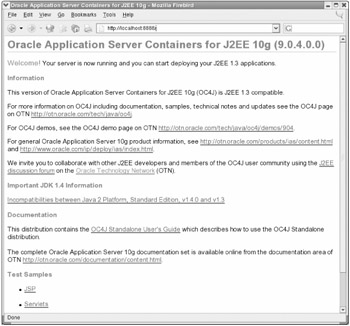
Figure 3-1: OC4J welcome page
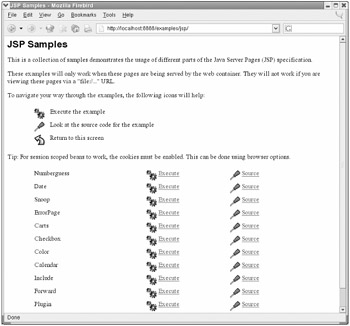
Figure 3-2: OC4J JSP Samples page
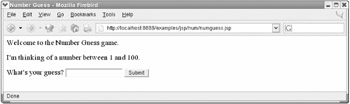
Figure 3-3: OC4J Number Guess page
| Tip | If this page displays an internal server error and produces an error message that the "major.minor version number" is too recent for this tool to understand, then it's probably compiling the JSPs with an incompatible version of tools.jar . See Chapter 4 for more details about compiler configuration. |
Exploring the Server Directory Structure
Once installed, the OC4J directory structure should look like Figure 3-4.
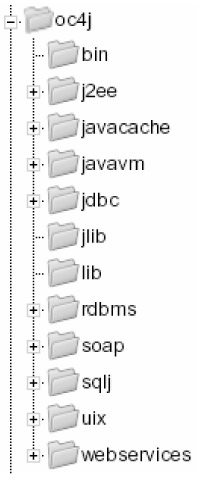
Figure 3-4: OC4J directory structure
The most important of these is the j2ee/home directory, which contains configuration files, application deployments, and other resources. Most of the other top-level directories support value-added features and aren't heavily used by the Standalone Edition.
The j2ee\home directory, often referred to as J2EE_HOME , contains a number of interesting subdirectories, including the following:
-
application-deployments . This directory holds working files for deployed applications and isn't normally used by developers. However, clearing its contents forces OC4J to fully redeploy an application, which can be useful when testing deployment or debugging strange errors.
-
applications . All deployed archives are stored here. For more about application deployment, see Chapters 914.
-
config . The config directory holds every XML configuration file used to manage OC4J. These files are described throughout this book, and can be either manually edited, or updated using the admin.jar tool. For more about editing configuration files, see Chapter 4.
-
connectors . Resource adapters built using the J2EE Connector Architecture are deployed to this directory. These are usually used to connect J2EE applications to enterprise information systems other than standard relational databases (for example, an SAP or PeopleSoft system). For more about configuring and deploying Connectors, see Chapter 12.
-
default-web-app . This directory is configured as the location of the default web application, and initially holds the welcome page and the JavaServer Pages (JSP) and Servlet examples installed with OC4J. For more about configuring and deploying web applications, see Chapter 10.
-
demo . OC4J is packaged with many Enterprise JavaBeans (EJB) examples, all of which are available under this demo directory. Each includes its own Ant build file and configuration instructions. For more about configuring and deploying EJBs, see Chapter 11.
-
jazn . This directory holds security configuration and data files. JAZN is Oracle's JAAS Provider implementation. For more about security, see Chapter 7.
-
lib . This directory contains common libraries (for example, J2EE APIs, JDBC drivers, standard tag libraries, and so on) and is automatically placed on the classpath when the server starts. For more about the OC4J classpath hierarchy, see the section called "Classloading" later in this chapter.
-
log . This directory holds the log files written by various OC4J modules. For more about logging, see Chapter 4.
| | ||
| | ||
| | ||
EAN: 2147483647
Pages: 150
- Chapter I e-Search: A Conceptual Framework of Online Consumer Behavior
- Chapter IV How Consumers Think About Interactive Aspects of Web Advertising
- Chapter V Consumer Complaint Behavior in the Online Environment
- Chapter VI Web Site Quality and Usability in E-Commerce
- Chapter XIII Shopping Agent Web Sites: A Comparative Shopping Environment