Section 6.2. Using Components
6.2. Using ComponentsAn Atlas component is encapsulated JavaScript that is not bound to HTML elements on a page, but stands alone. An Atlas component aggregates a set of JavaScript functionality to provide a single interface for use in code. A behavior is a bit limited in use, so a component can offer more functionality. Atlas comes with several components, most of them in the area of data controls (as you will see in Chapter 9), but here we will cover one component that is very usable in the real world and actually quite common on web pages: a pop-up component. 6.2.1. Using the Pop-Up ComponentIn this section we implement some pop-up functionality for our tabbed page. First of all, you need to create a component. The underlying mechanismSys.UI.PopupBehavioris a behavior, but one without a visual representation. That's why pop-up functionality is regarded as a component in Atlas, despite the fact that there is also a behavior of that name. (The Atlas documentation uses both the terms behavior and component for pop-up.) You can think of pop-up as a behavior that is triggered by the user or by JavaScript, but then uses a component to create a new visual representation. The pop-up component just allows you to show and hide a pop-up, but you must define the pop-up yourself; it is not built in as part of the behavior or component (that's why it fits in both categories). Implementing the pop-up requires you to complete the following steps:
Let's start with the first step. Here's the pop-up as defined in as a <div> element in HTML, hidden by default: <div style="display: none;width: 250px; border-style: solid 1px black; background-color: White;"> Atlas is an Ajax framework for ASP.NET 2.0 and available at <a href="http://atlas.asp.net/">atlas.asp.net</a>. </div> You want the pop-up to appear when the user hovers over a specific section of text. We'll denote this section with a <span> element, as shown in the following snippet: <div > This is the first tab.<br /> It is full of <span style="text-decoration: underline; color: Blue;">Atlas</span> information.<br /> Although it seems to be full of dummy text. </div>
Finally, you need to set up the xml-script portion of the page. The pop-up behavior must be attached to the second <div> element (the part that actually pops up). The parentElement attribute specifies the name of the element to which that pop-up is attached. Another important attribute is positioningMode, which describes where the pop-up will appear. The following values are supported (except for Absolute, all positions are relative to the parent element):
Here is some xml-script markup you might use for the pop-up: <control > <behaviors> <popupBehavior parentElement="PanelText" positioningMode="Center" /> </behaviors> </control> Note that the <popupBehavior> element takes an ID; this ID is used to establish a connection between the pop-up component and the element from which the pop-up is triggered. The pop-up behavior has two main methods: show() and hide(). These methods must be executed using <invokeMethod> to show the pop-up when the mouse hovers over the label and to hide it again when the mouse leaves the label. There is nothing new here, as the xml-script markup shows: <label > <behaviors> <hoverBehavior unhoverDelay="2000"> <hover> <invokeMethod target="AtlasPopup" method="show" /> </hover> <unhover> <invokeMethod target="AtlasPopup" method="hide" /> </unhover> </hoverBehavior> </behaviors> </label>
Example 6-3 shows the complete markup needed to implement the ASP.NET page shown in Figure 6-2. Figure 6-2. The pop-up appears when the mouse hovers over the text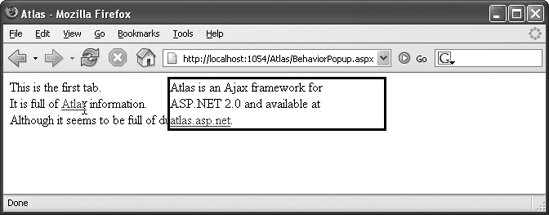 Example 6-3. Implementing pop-up functionality with a component
Figure 6-2 shows the page generated by the markup in Example 6-3.
|
