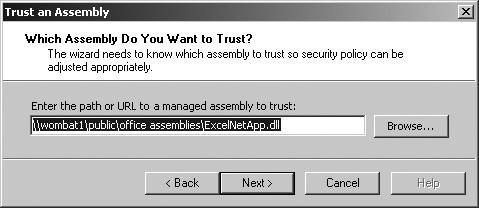Section 5.13.Set .NET Security Policies
|
5.13. Set .NET Security PoliciesIn order for the Office Toolkit Loader to start the assembly, that assembly must have Full Trust permission on the user's machine. The Microsoft Office Project Wizard automatically sets this permission on your machine, but if you move the project or deploy it, you will need to set the permission using the .NET Configuration Tool. 5.13.1. How to do itTo set Full Trust permissions for the Excel project's assembly on your machine:
You can view the .NET Framework security settings for .NET Office projects by starting the .NET Configuration Administrative Tool and expanding the My Computer, Runtime Security Policy, User, Code Groups, All_Code, Office_Projects treeview items, as shown in Figure 5-19. Figure 5-18. Set Full Trust for the Excel application assembly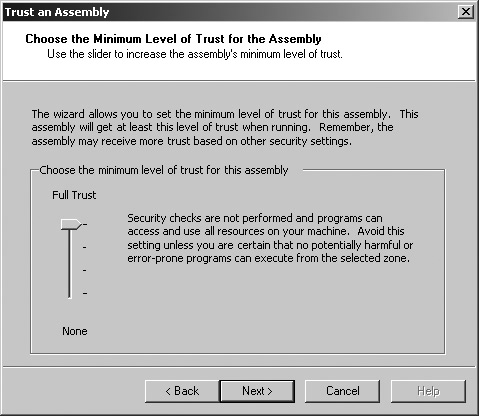 Figure 5-19. Viewing the .NET security policies for Excel .NET applications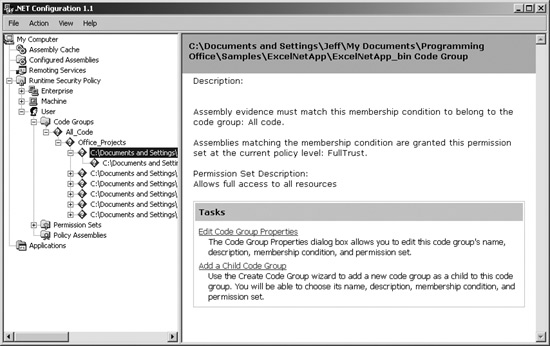 5.13.2. What about...
|
|
EAN: 2147483647
Pages: 133