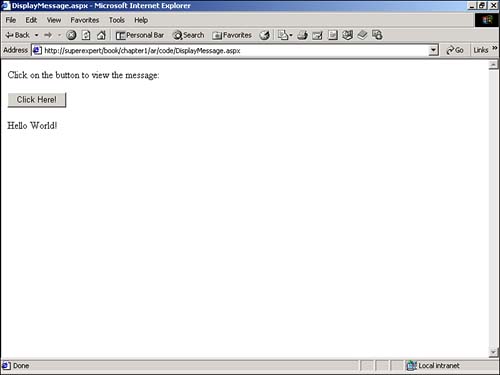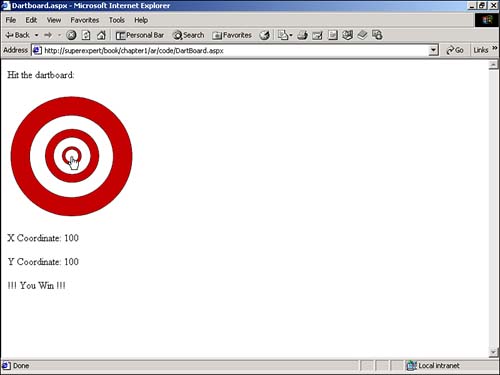Adding Application Logic to an ASP.NET Page
| The second building block of an ASP.NET page is the application logic, which is the actual programming code in the page. You add application logic to a page to handle both control and page events. If a user clicks a Button control within an HTML form, for example, the Button control raises an event (the Click event). Typically, you want to add code to the page that does something in response to this event. For example, when someone clicks the Button control, you might want to save the form data to a file or database. Controls are not the only things that can raise events. An ASP.NET page itself raises several events every time it is requested . For example, whenever you request a page, the page's Load event is triggered. You can add application logic to the page that executes whenever the Load event occurs. You learn how to handle both types of events in the following two sections. NOTE The distinction that I am making in this section between control and page events is slightly misleading. In fact, an ASP.NET page itself is a control within the ASP.NET Framework. Handling Control EventsYou handle an event raised by an ASP.NET control by associating a subroutine with the event. To see how these events work, start with a simple page that contains application logic for a Button control. The page in Listing 1.5 displays a message in a Label Web control when you click the button labeled Click Here! Listing 1.5 DisplayMessage.aspx<Script Runat="Server"> Sub btnSubmit_Click( s As Object, e As EventArgs ) lblMessage.Text = "Hello World!" End Sub </Script> <html> <head><title>DisplayMessage.aspx</title></head> <body> Click on the button to view the message: <form Runat="Server"> <asp:Button id="btnSubmit" Text="Click Here!" OnClick="btnSubmit_Click" Runat="Server" /> <p> <asp:Label id="lblMessage" Runat="Server" /> </form> </body> </html> The C# version of this code can be found on the CD-ROM. When you click the form button, the subroutine named btnSubmit_Click is executed. This subroutine assigns the text "Hello World!" to the Label control with the ID lblMessage . When the page is redisplayed, the message "Hello World!" appears on the page (see Figure 1.3). Figure 1.3. Output of the DisplayMessage.aspx page. The btnSubmit_Click subroutine is associated with the Button control through the control's OnClick method. You can name the subroutine anything you want; there's nothing magic about the name btnSubmit_Click . NOTE In this book, I'll stick to the convention of naming event-handling subroutines by using the name of the control that raises the event and the type of event being raised. See the Introduction for more naming conventions. The btnSubmit_Click subroutine is declared within the <Script Runat="Server"> tags at the top of the page. Notice that the subroutine accepts two parameters of type Object and EventArgs . I'll explain the significance of these parameters in a moment. The "Hello World!" text is assigned to the Label control named lblMessage with the following line of code: lblMessage.Text = "Hello World!" This line of code assigns the text "Hello World!" to the Label control's Text property. The text is displayed within the label when the page is displayed (the Label control renders the text within a standard HTML <span> tag). You'll quickly become accustomed to declaring subroutines within your ASP.NET pages that look like this: Sub btnSubmit_Click( s As Object, e As EventArgs ) End Sub Whenever you need to wire code to respond to a button click, you use a similar subroutine. The first argument passed to the subroutine represents the object that raised the event. In Listing 1.5, the button control with the ID btnSubmit triggered the event. You can use the Object parameter to determine the particular object that triggered the subroutine and respond accordingly . For example, the page in Listing 1.6 contains two Button controls that are wired to the same subroutine. Even though both buttons are associated with the same subroutine, clicking the different buttons has different effects. Listing 1.6 HelloGoodbye.aspx<Script Runat="Server"> Sub Button_Click( s As Object, e As EventArgs ) If s.id = "btnHello" Then lblMessage.Text = "Hello!" Else lblMessage.Text = "Goodbye!" End If End Sub </Script> <html> <head><title>HelloGoodbye.aspx</title></head> <body> Click on the button to view the message: <form Runat="Server"> <asp:button id="btnHello" Text="Say Hello!" OnClick="Button_Click" Runat="Server" /> <asp:button id="btnGoodbye" Text="Say Goodbye!" OnClick="Button_Click" Runat="Server" /> <p> <asp:Label id="lblMessage" Runat="Server" /> </form> </body> </html> The C# version of this code can be found on the CD-ROM. The subroutine in Listing 1.6 detects which button was clicked by checking the ID of the object that raised the subroutine. If the object has an ID of btnHello , the text "Hello!" is displayed. Otherwise, the text "Goodbye!" is displayed. The second parameter passed to the Button_Click subroutine is the EventArgs parameter, which contains information specific to the event that was raised. In the case of the Button control, the EventArgs parameter does not have any properties. An example of a control that does pass a meaningful EventArgs parameter is the ImageButton control. When you click an ImageButton control, the EventArgs parameter includes information about the precise pixel coordinates on the button where you clicked. In Listing 1.7, an ImageButton control displays a simple image (a picture of a dartboard). When you click the image, the precise x,y coordinate of your click is displayed (see Figure 1.4). Listing 1.7 Dartboard.aspx<Script Runat="Server"> Sub ImageButton_Click( s As Object, e As ImageClickEventArgs ) lblXLocation.Text = e.X lblYLocation.Text = e.Y If e.X = 100 and e.Y = 100 Then lblMessage.Text = "!!! You Win !!!" Else lblMessage.Text = "You Missed!" End If End Sub </Script> <html> <head><title>Dartboard.aspx</title></head> <body> Hit the dartboard: <form Runat="Server"> <asp:ImageButton Src="target.gif" OnClick="ImageButton_Click" Runat="Server" /> <p> X Coordinate: <asp:Label id="lblXLocation" Runat="Server" /> <p> Y Coordinate: <asp:Label id="lblYLocation" Runat="Server" /> <p> <asp:Label id="lblMessage" Runat="Server" /> </form> </body> </html> The C# version of this code can be found on the CD-ROM. Figure 1.4. Output of the Dartboard.aspx page. In Listing 1.7, the X property of the ImageClickEventArgs parameter contains the x coordinate of the click, and the Y property contains the y coordinate. Handling Page EventsAn ASP.NET page itself raises several events whenever it is requested. You can add application logic to a page that is executed whenever each of these events occurs. The sequence of events raised by a page is illustrated in Listing 1.8. Listing 1.8 PageEvents.aspx<Script Runat="Server"> Sub Page_Init lblMessage.Text &= "<li> Init Event" End Sub Sub Page_Load lblMessage.Text &= "<li> Load Event" End Sub Sub Page_PreRender lblMessage.Text &= "<li> PreRender Event" End Sub Sub Page_Unload lblMessage.Text &= "<li> Unload Event" End Sub </Script> <html> <head><title>PageEvents.aspx</title></head> <body> <form Runat="Server"> <asp:Label id="lblMessage" Runat="Server" /> </form> </body> </html> The C# version of this code can be found on the CD-ROM. The page in Listing 1.8 adds a message to the Label control named lblMessage when each of the four page events occurs. The four events handled on the page are the Init , Load , PreRender , and Unload events. NOTE The message added by the Page_Unload subroutine is never displayed because the Unload event occurs after any content has been rendered to the browser. The most useful of the page events is the Load event. You can use this event to initialize any of the variables and the state of any of the controls that you use in a page. For example, the page in Listing 1.9 displays a random number in a Label control; the random number is assigned to the label in the Page_Load subroutine. Listing 1.9 PageLoad.aspx<Script Runat="Server"> Sub Page_Load Dim RanNum As New Random lblMessage.Text = RanNum.Next( 1, 11 ) End Sub </Script> <html> <head><title>PageLoad.aspx</title></head> <body> The random number is: <asp:label id="lblMessage" Runat="Server"/> </body> </html> The C# version of this code can be found on the CD-ROM. Every time the page in Listing 1.9 is opened in a browser, a new random number is displayed on the page. The Page_Load subroutine contains two statements. The first statement declares and initializes a variable named RanNum that represents the random number. In the second statement, the Next() method of the Random class returns a random number between 1 and 10 and assigns the number to the Label control. NOTE The Random class is part of the System namespace. You can learn about the other methods and properties of the Random class by looking at the Reference Documentation for the Microsoft .NET Framework SDK. Advanced Note In most cases, the only page event that you'll use is the Load event. However, there are certain rare circumstances in which you'll need to use the PreRender event. The crucial difference between the Load event and the PreRender event is when each event occurs in relation to control events. The Load event is raised before any control events are raised, and the PreRender event is raised after any control events are raised. For example, if you click a form button, any subroutine associated with the click event of the form button is raised after the Page_Load subroutine executes, but before the Page_PreRender subroutine executes. The IsPostBack PropertyYou can use the Page.IsPostBack property with the Load event to execute code only when a page is first loaded. If you have a Web form on a page, you might want to initialize the variables and controls on a page only the first time the page is loaded, not every time the page is submitted. Listing 1.10 illustrates how you can use the Page.IsPostBack property. Two random numbers are displayed in the page. The first random number is generated every time the page is loaded; the second random number is generated only once. Listing 1.10 PageIsPostBack.aspx<Script Runat="Server"> Sub Page_Load Dim RanNum As New Random lblFirstRanNum.Text = RanNum.Next( 1, 11 ) If Not Page.IsPostBack Then lblSecondRanNum.Text = RanNum.Next( 1, 11 ) End If End Sub </Script> <html> <head><title>IsPostBack.aspx</title></head> <body> <form Runat="Server"> The first random number is: <asp:label id="lblFirstRanNum" Runat="Server"/> <p> The second random number is: <asp:label id="lblSecondRanNum" Runat="Server"/> <p> <asp:button Text="Click Here!" Runat="Server"/> </form> </body> </html> The C# version of this code can be found on the CD-ROM. Clicking the button changes the value of the first number every time. However, the second number retains its value. NOTE Because the Page control is the default, using Page.IsPostBack is no different than using just IsPostBack . |
EAN: 2147483647
Pages: 263