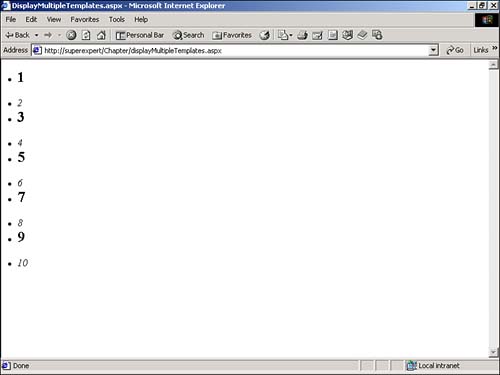Adding Templates to a Control
| Several of the standard ASP.NET controls, such as Repeater , DataList , and DataGrid , support templates. By adding templates to a control, you can enable its users to customize its output. To add a template to a control, you need to complete each of the following steps:
In Listing 29.1, for example, a new custom control named SimpleTemplate is created. This control has a property named ItemTemplate that represents a template. This property implements the ITemplate interface. Listing 29.1 also contains a declaration for a second control named TemplateItem . This control functions as a container control for the template. Finally, the SimpleTemplate control contains a CreateChildControls subroutine. Within this subroutine, the TemplateItem control is instantiated . Next, the InstantiateIn method is called on the template to instantiate all the elements of the template in the TemplateItem control. Finally, the TemplateItem is added to the SimpleTemplate control's Controls collection. Listing 29.1 SimpleTemplate.vbImports System Imports System.Web Imports System.Web.UI Namespace myControls Public Class TemplateItem Inherits Control Implements INamingContainer Private _dataItem As String Public Sub New( DataItem As String ) _dataItem = DataItem End Sub Public Property DataItem As String Get Return _dataItem End Get Set _dataItem = Value End Set End Property End Class <ParseChildren(true)> Public Class SimpleTemplate Inherits Control Implements INamingContainer Private _itemTemplate As ITemplate Private _text As String Public Property Text As String Get Return _text End Get Set _text = Value End Set End Property <TemplateContainer(GetType(TemplateItem))> _ Public Property ItemTemplate As ITemplate Get Return _itemTemplate End Get Set _itemTemplate = Value End Set End Property Public Overrides Sub DataBind() EnsureChildControls() MyBase.DataBind() End Sub Protected Overrides Sub CreateChildControls() Dim objTemplateItem As TemplateItem Controls.Clear() objTemplateItem = New TemplateItem( Me.Text ) ItemTemplate.InstantiateIn( objTemplateItem ) Controls.Add( objTemplateItem ) End Sub End Class End Namespace The C# version of this code can be found on the CD-ROM. After you create the file in Listing 29.1, you need to compile it by executing the following statement from the command line: vbc /t:library /r:System.dll,System.Web.dll SimpleTemplate.vb This statement compiles the file into an assembly named SimpleTemplate.dll . You need to copy the SimpleTemplate.dll file into your application's /bin directory before you can use the SimpleTemplate control in an ASP.NET page. The page in Listing 29.2 uses the SimpleTemplate control to format the value of a property named Text . Listing 29.2 DisplaySimpleTemplate.aspx<%@ Register TagPrefix="myControls" Namespace="myControls" Assembly="SimpleTemplate"%> <Script Runat="Server"> Sub Page_Load DataBind() End Sub </Script> <html> <head><title>DisplaySimpleTemplate.aspx</title></head> <body> <form Runat="Server"> <myControls:SimpleTemplate Text="Hello World!" Runat="Server"> <ItemTemplate> The value of DataItem is: <b><%# Container.DataItem %></b> </ItemTemplate> </myControls:SimpleTemplate> </form> </body> </html> The C# version of this code can be found on the CD-ROM. In Listing 29.2, an instance of the SimpleTemplate control is declared. Within this control, the ItemTemplate template is declared. The myTemplate template formats the output of a property of the SimpleTemplate property named Text . The value of the Text property is displayed in bold by the template. Notice that you must call the DataBind() method in the Page_Load subroutine. The DataBind() method causes all the databinding expressions in the page to be interpreted including the databinding expression in the ItemTemplate . Creating Multiple Instances of a TemplateAfter you create a template, you can instantiate it multiple times within a control. For example, imagine that you decided to create a control that displays the numbers 1 through 10. Now imagine that you want to add a template to the control to format how each number is displayed. The control in Listing 29.3 does exactly that. Listing 29.3 TemplateNumbers.vbImports System Imports System.Web Imports System.Web.UI Namespace myControls Public Class TemplateNumbersItem Inherits Control Implements INamingContainer Private _dataItem As Integer Public Sub New( DataItem As Integer ) _dataItem = DataItem End Sub Public Property DataItem As Integer Get Return _dataItem End Get Set _dataItem = Value End Set End Property End Class <ParseChildren(true)> Public Class TemplateNumbers Inherits Control Implements INamingContainer Private _numberTemplate As ITemplate <TemplateContainer(GetType(TemplateNumbersItem))> _ Public Property NumberTemplate As ITemplate Get Return _numberTemplate End Get Set _numberTemplate = Value End Set End Property Public Overrides Sub DataBind() EnsureChildControls() MyBase.DataBind() End Sub Protected Overrides Sub CreateChildControls() Dim intCounter As Integer Dim objTemplateNumbersItem As TemplateNumbersItem Controls.Clear() For intCounter = 1 To 10 objTemplateNumbersItem = New TemplateNumbersItem( intCounter ) NumberTemplate.InstantiateIn( objTemplateNumbersItem ) Controls.Add( objTemplateNumbersItem ) Next End Sub End Class End Namespace The C# version of this code can be found on the CD-ROM. Listing 29.3 contains the declaration of a control named TemplateNumbers . This control contains the CreateChildControls subroutine, which creates multiple instances of the TemplateNumbersItem template container. Within the subroutine, a FOR...NEXT loop steps through the numbers 1 through 10. For each step in the loop, an instance of TemplateNumbersItem is created and added to the controls collection. The page in Listing 29.4 illustrates how you can use the TemplateNumbers control in an ASP.NET page. Listing 29.4 DisplayTemplateNumbers.aspx<%@ Register TagPrefix="myControls" Namespace="myControls" Assembly="TemplateNumbers"%> <Script runat="Server"> Sub Page_Load DataBind() End Sub </Script> <html> <head><title>DisplayTemplateNumbers.aspx</title></head> <body> <form Runat="Server"> <myControls:TemplateNumbers Runat="Server"> <NumberTemplate> <li><i><%# Container.DataItem %></i> </NumberTemplate> </myControls:TemplateNumbers> </form> </body> </html> The C# version of this code can be found on the CD-ROM. The page in Listing 29.4 uses the TemplateNumbers control to display the numbers 1 through 10. Each number is formatted with the NumberTemplate template. Adding Multiple Templates to a ControlMost likely, you need to add multiple templates to a control. For example, the standard ASP.NET Repeater control has six templates: HeaderTemplate , ItemTemplate , AlternatingItemTemplate , SeparatorTemplate , and FooterTemplate . You can create multiple templates for a control by adding multiple properties that implement the ITemplate interface to the control. For example, the control in Listing 29.5 contains both ItemTemplate and AlternatingItemTemplate . Listing 29.5 MultipleTemplates.vbImports System Imports System.Web Imports System.Web.UI Namespace myControls Public Class MultipleTemplatesTemplateItem Inherits Control Implements INamingContainer Private _dataItem As Integer Public Sub New( DataItem As Integer ) _dataItem = DataItem End Sub Public Property DataItem As Integer Get Return _dataItem End Get Set _dataItem = Value End Set End Property End Class <ParseChildren(true)> Public Class MultipleTemplates Inherits Control Implements INamingContainer Private _itemTemplate As ITemplate Private _alternatingItemTemplate As ITemplate <TemplateContainer(GetType(MultipleTemplatesTemplateItem))> _ Public Property ItemTemplate As ITemplate Get Return _itemTemplate End Get Set _itemTemplate = Value End Set End Property <TemplateContainer(GetType(MultipleTemplatesTemplateItem))> _ Public Property AlternatingItemTemplate As ITemplate Get Return _alternatingItemTemplate End Get Set _alternatingItemTemplate = Value End Set End Property Public Overrides Sub DataBind() EnsureChildControls() MyBase.DataBind() End Sub Protected Overrides Sub CreateChildControls() Dim intCounter As Integer Dim objTemplateItem As MultipleTemplatesTemplateItem Controls.Clear() For intCounter = 1 To 10 objTemplateItem = New MultipleTemplatesTemplateItem( intCounter ) If Decimal.Remainder( intCounter, 2 ) = 0 Then ItemTemplate.InstantiateIn( objTemplateItem ) Else AlternatingItemTemplate.InstantiateIn( objTemplateItem ) End If Controls.Add( objTemplateItem ) Next End Sub End Class End Namespace The C# version of this code can be found on the CD-ROM. Listing 29.5 contains declarations for two templates. The MultipleTemplate control has properties named ItemTemplate and AlternatingItemTemplate . Within the FOR...NEXT loop, every number is displayed in either ItemTemplate or AlternatingItemTemplate . The Remainder method of the Decimal class determines whether a number is even or odd. If a number is even, it's displayed by AlternatingItemTemplate ; otherwise , it's displayed with ItemTemplate . The page in Listing 29.6 illustrates how you can specify ItemTemplate and AlternatingItemTemplate within an ASP.NET page. Listing 29.6 DisplayMultipleTemplates.aspx<%@ Register TagPrefix="myControls" Namespace="myControls" Assembly="MultipleTemplates"%> <Script runat="Server"> Sub Page_Load DataBind() End Sub </Script> <html> <head><title>DisplayMultipleTemplates.aspx</title></head> <body> <form Runat="Server"> <myControls:MultipleTemplates Runat="Server"> <ItemTemplate> <li><i><%# Container.DataItem %></i> </ItemTemplate> <AlternatingItemTemplate> <li><h2><%# Container.DataItem %></h2> </AlternatingItemTemplate> </myControls:MultipleTemplates> </form> </body> </html> The C# version of this code can be found on the CD-ROM. In Listing 29.6, an instance of the MultipleTemplates control is declared. ItemTemplate formats each number in italics, and AlternatingItemTemplate formats each number with the HTML <H2> heading tag (see Figure 29.1). Figure 29.1. Displaying content with multiple templates. |
EAN: 2147483647
Pages: 263