Chapter 1: Getting Started with Visio 2007
What Is Visio?
Some people might think that only artists can-or need to-draw. However, when you're sharing complex information-like the layout of a subway system-a diagram can be more effective than words. Microsoft Office Visio 2007 is a business and technical drawing and diagramming program that anyone can use to communicate concepts, procedures, product information, specifications, and more. Most of us respond to visual images on the Web and in the reports and e-mail we see every day, even when the accompanying text doesn't grab our attention. Images such as charts, tables, process flows, floor plans, and Venn diagrams use text and symbols to convey information at a glance. You could call this type of image an information graphic, and a good one can clarify an idea and help you understand even complex concepts more quickly.
Office Visio 2007 is designed to help you convey information visually-without requiring that you know how to draw. Visio 2007 provides ready-to-use templates that set up a page and open stencils with predrawn shapes. Visio 2007 includes a wide variety of shapes, as Figure 1-1 shows. If you start with the Basic Flowchart template, Visio 2007 displays a new, blank drawing page and opens several stencils that contain the shapes you need to create a flowchart. You drag a shape from the stencil onto the page, which has a grid that helps you align your diagram. You might have heard this process referred to as drag and drop. That is the fundamental idea behind everything you do in Visio 2007.
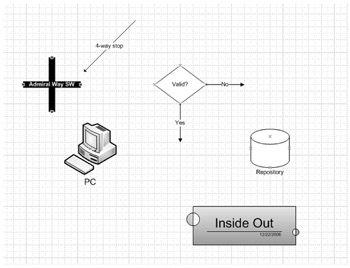
Figure 1-1: Visio 2007 provides you with diagramming tools that are specific to the type of drawings you choose to create.
Perhaps even more important is the idea of connecting shapes. When you drag additional shapes onto the page to create a diagram such as a flowchart, special lines called connectors connect the shapes and stay attached when you move shapes around. By arranging and connecting shapes on the page, you can rapidly assemble a diagram that you can drop into another document, such as a report or presentation slide; save as a Web page; or print.
When you talk about dragging shapes, it sounds pretty simple. However, this simplicity is deceptive. The built-in solutions you'll find in Visio 2007 range from straightforward block diagrams to complex relational data models. The advantage to you is that no matter what type of information you want to present visually, Visio 2007 has a way of getting it done.
| Inside Out | Learning the Visio language The Visio team has conducted much usability research in past years that indicates a consistent theme: Visio often overwhelms new users with the number of new terms they have to learn. Even if you're very comfortable with other Microsoft Office applications, you can expect to wrestle a bit with Visio terminology at first. There are a confusing array of terms: drawings, solutions, folders, templates, shapes, SmartShapes, etc. Don't worry, however. As you use Visio 2007, you'll pick up the lingo you need to know. This book tries to use the terms consistently. A shape is an object that may be placed on a Visio 2007 drawing page. A stencil is a logical grouping of shapes that are typically used together to make a Visio 2007 drawing; for example, the Basic Shapes stencil. A master shape is the shape that resides on a stencil. It cannot be changed, although a copy of it can be saved to a custom stencil and subsequently altered. To produce a drawing, for example, the Basic Diagram template, which includes the Basic Shapes, Borders And Tiles, and Backgrounds stencils, is opened. |
Two Versions: Visio Standard 2007 and Visio Professional 2007
Visio 2007 comes in two flavors: Visio Standard 2007 and Visio Professional 2007. The two versions differ in their intended audience, which is reflected in the number and type of templates and shapes they include. Visio Standard 2007 is intended for business professionals who need to communicate visually about their organizations, people, projects, and processes. The following visual solutions are included:
-
Business Building Plan Includes templates for creating audit diagrams, basic flowcharts, cause and effect diagrams, cross-functional flowcharts, mind-mapping diagrams, total quality management (TQM) charts, brainstorming diagrams, pivot diagrams, and workflow diagrams (among others). Does not include the Pivot Diagram or Value Stream Map that are included in the Professional Edition.
-
Flowchart Includes templates for creating audit diagrams, basic flowcharts, cause and effect diagrams, cross-functional flowcharts, mind-mapping diagrams, total quality management (TQM) charts, and workflow diagrams.
-
General Includes the Basic Diagram, Basic Flowchart, Block Diagram, and Block Diagram With Perspective templates. These are useful for showing all types of relationships and hierarchies and provide the basic arsenal of information graphics tools.
-
Maps And Floor Plans Includes templates for directional maps, 3-D directional maps, and office layout.
-
Network Includes the Basic Network Diagram.
-
Schedule Calendars, Gantt charts, Pert charts, and timelines comprise this solution. These cover everything a business needs to keep on track.
Visio Professional 2007 is intended for technical professionals, IT personnel, database and software programmers, and engineers, and includes many industry-specific solutions. If you have Visio Professional 2007, you have all the templates and shapes that are included with Visio Standard 2007, but you also have much more.
-
Business Includes templates for creating audit diagrams, basic flowcharts, cause and effect diagrams, cross-functional flowcharts, mind-mapping diagrams, total quality management (TQM) charts, brainstorming, pivot, and workflow diagrams (among others).
-
Engineering Includes a variety of templates used by electrical and mechanical engineers for creating electrical and electronic schematics, wiring diagrams, logic diagrams, and for diagramming fluid power control systems and hydraulic or pneumatic circuits as well as part and assembly drawings. Also includes templates for assembling detailed piping and instrumentation diagrams (P&IDs) and process flow diagrams (PFDs) used by many chemical and industrial engineers.
-
Flowchart Includes templates for creating audit diagrams, basic flowcharts, cause and effect diagrams, cross-functional flowcharts, mind-mapping diagrams, total quality management (TQM) charts, and workflow diagrams.
-
General Includes the Basic Diagram, Basic Flowchart, Block Diagram, and Block Diagram With Perspective templates. These are useful for showing all types of relationships and hierarchies and provide the basic arsenal of information graphics tools.
-
Maps And Floor Plans Provides a quick way to design accurate, to-scale office and furniture layouts. Additionally, the solution contains templates for directional maps and directional 3D maps.
-
Network Includes further templates for creating high-level, logical diagrams and for designing local area networks (LANs), wide area networks, wiring closets, server rooms, and telecommunications structures. In addition, you can create diagrams of Microsoft Active Directory and other LDAP-based directory structures.
-
Schedule Calendars, Gantt charts, Pert charts and timelines comprise this solution. These cover everything a business needs to keep on track.
-
Software And Database Includes templates for major object-oriented software notations, including the full Unified Modeling Language (UML) 1.2 notation. In addition, you can diagram data flows, Windows user interfaces, COM and OLE objects, and more. Also included are templates for automatically mapping Web sites and conceptual shapes for planning new designs.
| Note | Although the disc comes stuffed with almost every imaginable solution, more templates, including pre-populated "starter" templates for those who wish to construct their own custom templates, are available at http://www.microsoft.com/visio. |
With everything from block diagrams to UML software models, Visio 2007 satisfies a wide range of diagramming needs for a diverse audience. While some chapters in this book apply only to Visio Professional 2007, much of this book will be useful regardless of the version of Visio 2007 you've purchased. A note accompanies any chapters that pertain only to Visio Professional 2007.
Drag-and-Drop Diagramming with Shapes
If you're new to Visio, you might think shapes look a lot like clip art. In fact, shapes have built-in intelligence-their "smarts"-that makes them work in uniquely appropriate ways. For example, you can use auto-routing lines to connect process shapes in a flowchart. When you move a process shape, all the lines stay connected and reroute around other shapes as necessary, as Figure 1-2 shows. What a huge time savings that represents! The truth about shapes is that you shouldn't notice how smart they are, because they just work the way you expect them to.
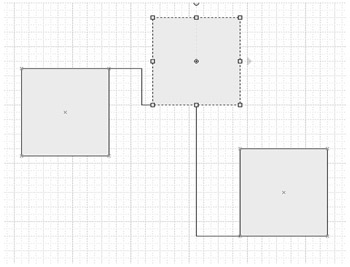
Figure 1-2: When you drag a shape that's connected to other shapes, Visio 2007 uses built-in "intelligence" to take care of the connections for you and reroute lines automatically.
Shapes are smart in other ways, as well. For example, door shapes in an office layout can swing in or out by using a single command; valve shapes can rotate into place automatically on a pipe; milestone shapes can shift position on a timeline as you adjust dates. These are just a few examples. The type of drawing you create determines the type of shape smarts you see. On one hand, this means that Visio can seem inconsistent. Techniques that work with brainstorming shapes might not apply to organization chart shapes. On the other hand, a template and the shapes it provides are designed to make it easy for you to create a specific type of drawing. Visio 2007 is not a fixed menu; it's more like a buffet table with many options for combining great ingredients.
Diagramming in Visio Standard 2007 vs. Modeling in Visio Professional 2007
Is Visio 2007 the ideal tool for busy business users who want to assemble great-looking graphics in no time? Yes. Is Visio 2007 the ideal tool for modeling real-world systems and tracking detailed component specifications? Yes. Are we talking about the same product? Yes! It's a matter of perspective. The diagrams you can create with Visio Standard 2007 tend to be conceptual diagrams using shapes that show connections and relationships, as in flowcharts and timelines. Visio Professional 2007 includes more modeling capability. Shapes represent real-world objects with attributes, such as 10-foot walls that enclose office number 4N171, which is occupied by Sam Abolrous, whose title is vice president.
Why would you need to understand the difference between diagramming and modeling? If you only use Visio 2007 to create one type of diagram, it doesn't matter and you can ignore this section. However, if you use several Visio 2007 templates, you will probably discover that you need different methods for working with different types of diagrams, and this can make Visio 2007 seem hard to use. Despite the drag-drop-done philosophy, which suggests that you just click shapes into place and Visio 2007 then practically draws for you, some Visio 2007 templates do not work that way. If you know this up front, maybe you won't be quite so frustrated when you can't get a shape to look or work the way you want.
One of the primary goals of this book is to help you work successfully in any Visio 2007 diagram type, regardless of a solution's idiosyncrasies. It can help to think of each different diagram type as a separate application with unique rules.
EAN: 2147483647
Pages: 82