Batch Edit
|
|
| Picasa also supports batch commands (drawn from edit procedures on the Basic Fixes and Effects tabs) that you can apply to multiple images simultaneously. Note: Although there is a batch Undo command, it removes all edits from the selected image(s). To selectively reverse the effects of one or more batch edits, open each affected imageone by oneand click the Undo button as many times as needed to step back through the edits.
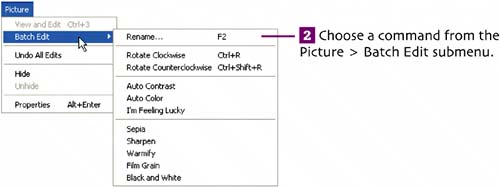 The chosen edit is applied to all selected images. Their thumbnails update to reflect the edit procedure.
The Rename command is especially handy for renaming a folder of imported digital photos, since each normally has a useless name, such as P5120001.jpg. When renaming files, the first file receives only the base name, such as flower.jpg. Subsequent files in the group receive a sequential number in the form flower-1.jpg, flower-2.jpg, and so on.
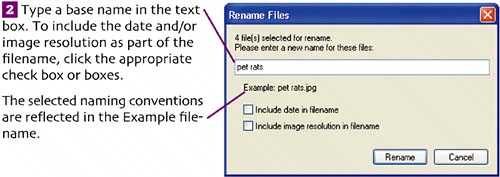
Remove batch edits. To remove the batch edits you just applied, select one or more of the edited images in the Picture Library and then choose Picture > Undo All Edits. Click Yes in the Confirm dialog box that appears.  |
|
|
EAN: 2147483647
Pages: 116