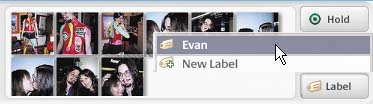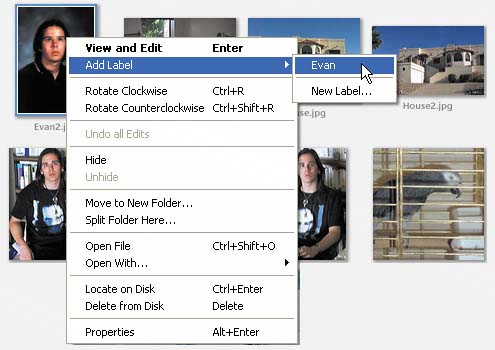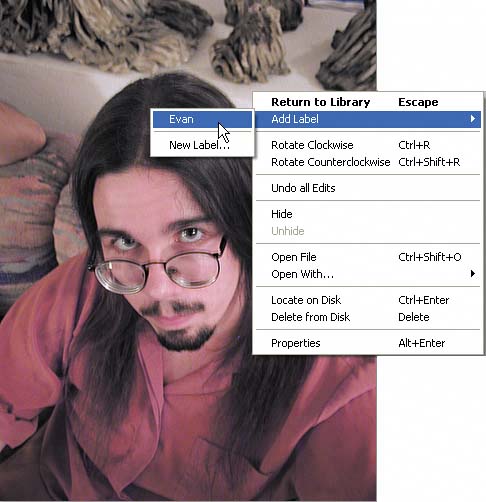work with labels
|
|
| Just as collections are used to organize folders with common content, you can create labels (special Picasa-only folders) to group similar filesregardless of their location on disk. Although a folder can be in only one collection, an image file can be in as many label folders as you want. Adding a picture to a label doesn't move it from its folder on your hard disk. Files in a label are simply shortcuts to the originals rather than the actual files. As such, removing a file from a label doesn't delete it. Create labels. You can create as many labels as you like. After creating the first label, Picasa creates a Labels collection in which all labels are stored.
 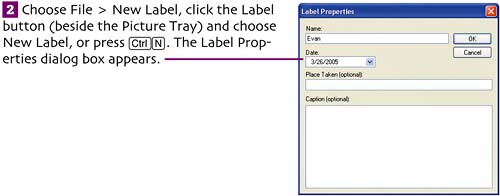
Add pictures to a label. To add new pictures to an existing label, select their thumbnails, click the Label button, and choose the label from the pop-up menu.
You can also add a picture to an existing label by right-clicking its thumbnail in the Library or its picture in Edit View. Then choose a label from the pop-up menu that appears. You can right-click a thumbnail…
…or right-click an open picture.
Remove pictures from a label. If you later want to remove a picture from a label, select the label in the Folders List. Then select the image's thumbnail, and choose File > Remove from Label or press Delete a label. To delete a label you no longer need, select the label in the Folders List. Choose Label > Delete or press |
|
|
EAN: 2147483647
Pages: 116
- ERP System Acquisition: A Process Model and Results From an Austrian Survey
- The Second Wave ERP Market: An Australian Viewpoint
- Healthcare Information: From Administrative to Practice Databases
- A Hybrid Clustering Technique to Improve Patient Data Quality
- Relevance and Micro-Relevance for the Professional as Determinants of IT-Diffusion and IT-Use in Healthcare