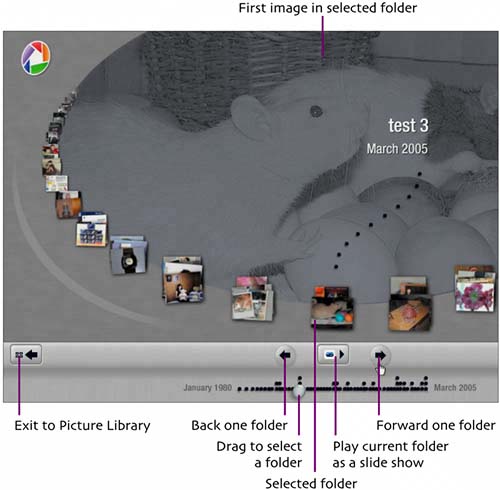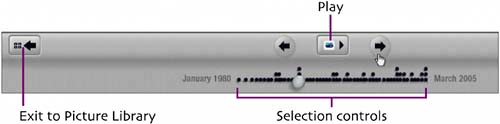| Think of the Timeline feature as a special interface for slide shows. All folders and labels are presented in the timeline in date order. You use the timeline to select the folder or label on which to base a slide show. After the show, you can exit to the Picture Library or select another folder in the timeline to view. 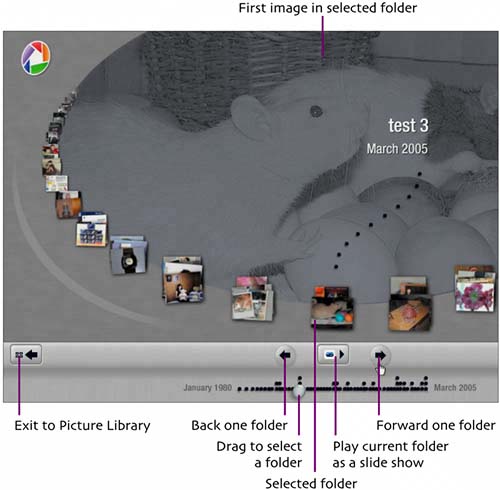  Click the Timeline button above the Picture Library, choose View > Timeline, or press Click the Timeline button above the Picture Library, choose View > Timeline, or press  . The Timeline interface appears (see previous page). . The Timeline interface appears (see previous page).
 Using the controls at the bottom of the Timeline interface, select a folder or label to view. Click the Play button to begin the slide show. Using the controls at the bottom of the Timeline interface, select a folder or label to view. Click the Play button to begin the slide show.
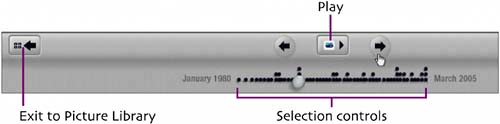  Optional: While viewing a show, you can change its settings. Move the mouse to display the control strip at the bottom of the screen and make any necessary changes (see instructions for "Run a slide show"). Click the Play button or press Optional: While viewing a show, you can change its settings. Move the mouse to display the control strip at the bottom of the screen and make any necessary changes (see instructions for "Run a slide show"). Click the Play button or press  to resume the show. to resume the show.
To halt the current show and select a different folder, click the Timeline button on the control strip. To halt the show and return directly to the Picture Library, click the Exit Slideshow button.   After each slide show, the Timeline interface reappears. Select a new folder and repeat Steps 2 and 3, or click the Exit button to return to the Picture Library. After each slide show, the Timeline interface reappears. Select a new folder and repeat Steps 2 and 3, or click the Exit button to return to the Picture Library.
|