Actions Panel Preferences
| If you don't like the default settings of the Actions panel, you can change them. You can get to the preferences by choosing the Options drop-down for the Actions panel and selecting Preferences. A window will pop up as shown in Figure 8.13. Figure 8.13. The preferences for the Actions panel.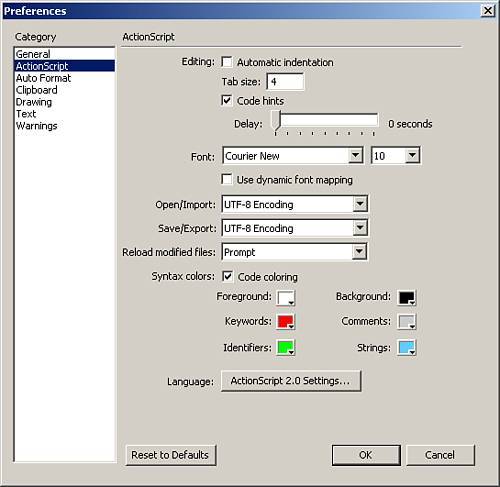 The preferences for the Actions panel have three main sections for settings; Editing, ActionScript appearance options, and ActionScript 2.0 settings. The Editing section allows you to select options and settings to control the flow of writing ActionScript, and it has these options:
The ActionScript appearance options section of the Actions panel preferences is used to control the color, size, and font of every piece of ActionScript code in the Actions panel. It has these options:
NOTE By personal preference, many developers choose the background to be a dark color or black, and all of the code itself to be a lighter color. This makes the code easier to see from farther away from the screen. The last section of the preferences for the Actions panel is the ActionScript 2.0 settings. This button will open the Class Path dialog box, which is used to map to external ActionScript files. This option is covered in more detail in Chapter 18. And of course, you can always hit the Reset to Defaults button to return to the default settings. There are over a thousand different commands and actions that can be placed in ActionScript. It is nearly impossible to remember all of them and their parameters. This is where the Reference button comes in. |
EAN: 2147483647
Pages: 319