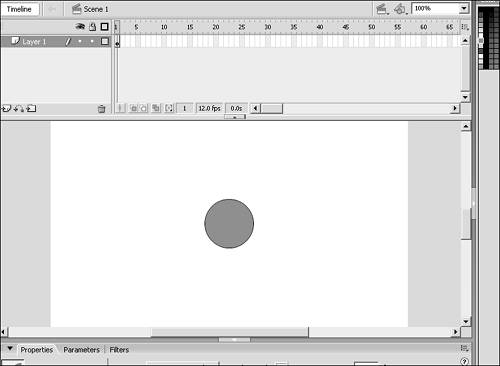The Movie Clip Symbol
| We have saved the best for last in this chapter because the movie clip has it all. Movie clips have an independent timeline in that their timeline is not dependent on the main timeline; therefore, their play head can move in sync or out of sync with the main play head. Also, movie clips can have ActionScript within their own timeline and/or have ActionScript in their object actions. The main timeline itself is a movie clip, although you won't find it in the Library panel with the others. Movie clips are so powerful, in fact, that an entire chapter, Chapter 13, "The Movie Clip Objects." has been devoted to them. But we will still run through the major points in this chapter. Making a Movie Clip symbol is the same as making the other symbols, but you choose a different behavior.
Do not worry if the code is new to you, it will be covered in later chapters, but the code is necessary so that you can see the power of movie clips. Test the movie at this point, and you will see that if you click the circle and move the mouse, the circle will drag. Let go and the movie will stop dragging. That covers the basics of movie clips, as well as the other two symbols. The next step is to see where they are stored. |
EAN: 2147483647
Pages: 319