5.4. Custom Fields
| < Day Day Up > |
| RT lets you define custom fields that apply to tickets, ticket updates, users, or groups. People mainly use custom fields to track additional site-specific metadata. We've seen them used for simple things, such as the version number of a software package where a bug was found, and more complex things, such as whether someone enquiring about renting a vacation home needed a place that accepted pets. As of this writing, RT supports five different sorts of custom fields: Select to pick from list, Freeform to type a line of text, Text to type a large block of text, Wikitext to hold multi-line blocks of wikitext, Binary to upload a file, and Image to upload an image. For each of these types except Text, you can pick whether you want your users to be able to enter one or many values. In the near future, we expect to add additional field types, as well as validated and mandatory fields. 5.4.1. Setting up Custom FieldsTo create a custom field, click Configuration > Custom Fields > New Custom field. You'll need to fill in a Name for your field and pick which sort of field you want, as well as saying whether it applies to tickets, ticket updates (transactions), users, or groups. If you created a Select field, you can build up a list of possible values for the field after you create the field. Figure 5-6 shows the form for creating or editing a custom field with the values options for Select fields. Figure 5-6. Custom fields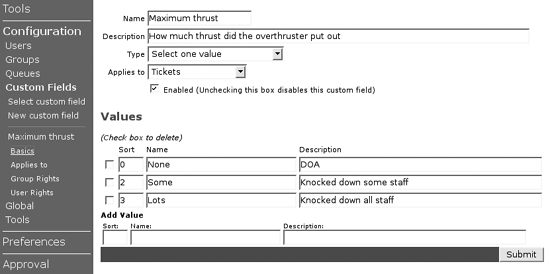 RT lets you switch a custom field's type, even when it's already in active use. Toggling a Image field into a Binary field is perfectly safe. It's even generally safe to turn a Select custom field into a Freeform field, since RT stores custom field values by value instead of by reference. 5.4.2. Access ControlEach custom field has its own access control. This means that it's easy to create fields that only certain users see, even if your tickets are otherwise public. To modify your field's access control, click Configuration > Custom Fields ><your custom field> > Group Rights. Figure 5-7 shows the custom field rights page. Figure 5-7. Custom field rights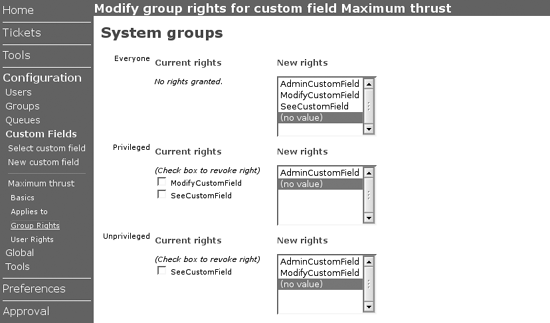 The AdminCustomField right governs who can change a field's name, values, and access control. SeeCustomField determines who can see that a custom field even exists, and ModifyCustomField determines who can set a custom field's value for a particular ticket, transaction, user, or group. 5.4.3. Tying Custom Fields to ObjectsRegular ticket custom fields apply either globally or to any set of one or more queues. To tie your new custom field to your queues, click Configuration > Custom Fields > < your custom field> > Applies to. From this page, you can pick one or more queues for your custom field. If you want your custom field to apply to all queues, even queues you haven't created yet, click Configuration > Global > Custom Fields > Tickets, and pick the fields you want to make global. |
| < Day Day Up > |
EAN: 2147483647
Pages: 166