Client Utilities
| You can configure a Cisco wireless client adapter either through the computer's operating system or with Cisco-supplied utilities. This chapter explains how to configure your wireless adapters with the Cisco utilities. Cisco wireless clients come with the following four useful applications and tools to help configure, manage, and troubleshoot wireless connections:
When you install your client adapter driver, these tools are also installed. ACU and Aironet Desktop Utility (ADU)The application you will use most often is the Aironet Client Utility (ACU) or the Aironet Desktop Utility (ADU). ACU has been around for a while, and the ADU is becoming more prevalent in Cisco wireless clients. This chapter focuses on the ACU; however, you might come across the ADU. Although the two applications are not identical, they carry much of the same functionality and many of the same features. The ACU, which is explained in greater depth as this chapter progresses, is used to configure your client adapter, monitor your connection, assess connection quality, and manage security features. ACM, CEM, and LSM are activated in the ACU. ACMYou can get a quick and easy overview of your client's connection and association to an AP by looking at the ACM. The ACM provides a few of the features available through ACU and allows you to perform basic tasks. Figure 6-1 shows the ACM icon. It is accessible through the Windows system tray, and it gives you an instant overview of your system's connection. Figure 6-1. The Aironet Client Monitor Is Accessed Through an Icon in the Taskbar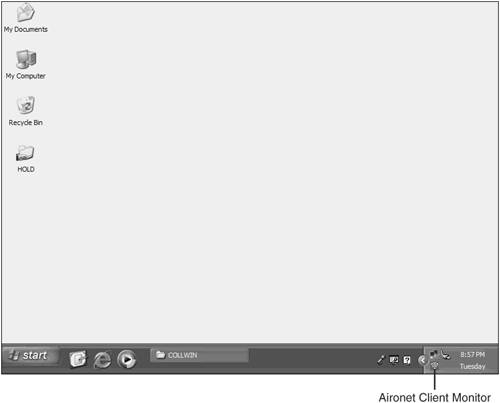 Note If more than one client adapter is installed, an ACM icon appears for each adapter. ACM gives you information and configuration options in three ways:
Table 6-1 explains the icon colors and what they represent.
When you move your mouse over the icon, a tool tip window appears and describes your association status and other details. Table 6-2 explains the components of the tool tip window.
Right-clicking the ACM calls a pop-up menu. From it, you can perform the following tasks:
CEMThe CEM is launched from the ADU and is used to manage your WEP keys. This tool is explained in more detail later in this chapter. LSMThe LSM is an extremely useful tool that graphically depicts your client's connection quality to the AP. This tool, although not specifically meant for site surveys, can be used to perform some basic site survey functions. It is explained in greater detail in Chapter 13, "Diagnosing Client Connection Problems." |
EAN: 2147483647
Pages: 126