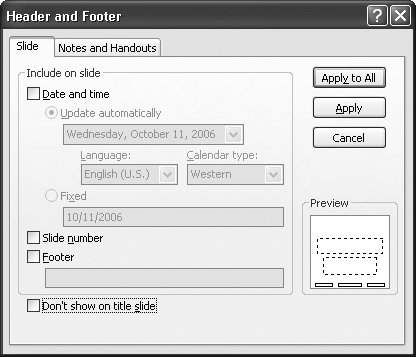5.5. Adding Headers and Footers You can add any recurring text to the top or bottom of every slide in your slideshow, every handout, and every page of your speaker notes. PowerPoint gives you an efficient way to add recurring information to your presentation: built-in header and footer placeholders. And here's the best part: Simply by turning on a checkbox, you can choose to hide or show your headers or footers when you go to print your presentation. 5.5.1. Adding Footers to Your Slides PowerPoint lets you add headers to your handouts using the Header and Footer dialog box, but you can't add headers to your slides this way. If you want to add a header to your slides, add it to the slide master, as described in Section 5.4. To add footers to your slides using the Header and Footer dialog box: -
In the Slides pane (Normal view), select the slides to which you want to apply a footer . You can skip this step if you want all of the slides in your slideshow (or all of your slides except your title slide) to have a footer. -
Choose Text  Insert Insert  Header & Footer . Header & Footer . The Header and Footer dialog box shown in Figure 5-11 appears. -
On the Slide tab, choose what you want to appear on your slides . -
Your options include : -
Date and time . Turning on the checkbox next to this option lets you choose the current date and time, which PowerPoint can either update automatically (turn on the "Update automatically" radio box) or not ( turn on the radio box next to Fixed). Choosing "Update automatically" also lets you specify the format in which you want the date and time to appear, the language, and the calendar type. -
Slide number . Turn on the checkbox next to this option to tell PowerPoint to add automatically generated numbers to your slides. -
Footer . Turning on the checkbox next to this option activates a text box into which you can type the text you want to appear at the bottom of your slides. As you choose options, PowerPoint automatically highlights the corresponding footer placeholder in the Preview section of the Header and Footer dialog box (see Figure 5-11). -
If you don't want your date, slide number, or text box footer to appear on your title slide, then turn on the checkbox next to "Don't show on title slide." -
If you want to apply your date, slide number, and text box footer only to those slides you selected in step 1 above, then click Apply. Otherwise, click Apply All to tell PowerPoint you want the information to appear on every slide in your slideshow (except, possibly, your title slide; see step 4) . The Header and Footer dialog box disappears, and PowerPoint applies your footer options to your slides. 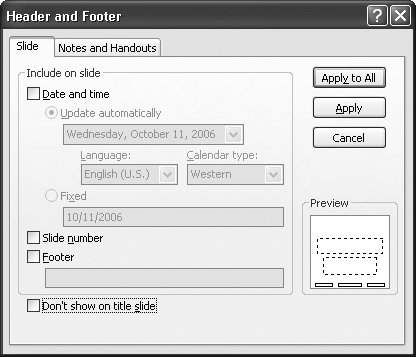 | Figure 5-11. After you tell PowerPoint to add the date and time, custom footer text, or automatically generated page numbers using the Header and Footer dialog box shown here, you can tweak the appearance of your header or footer content in Slide Master view (Section 5.4). | |
5.5.2. Adding Headers and Footers to Notes Pages and Handouts The Header and Footer dialog box lets you apply a date- and timestamp, automatically generated page numbers, and the same header and footer text to your notes pages and handout pages. Choose Home  Insert Insert  Header & Footer, and then click the Notes and Headers tab to select it. Your options are identical to the ones described in Section 5.5 with the addition of a Header checkbox, which lets you type in the text you want to appear in the upper-left corner of your notes and handout pages. When youre done choosing what you want to appear in your header and footer, click Apply to All. Header & Footer, and then click the Notes and Headers tab to select it. Your options are identical to the ones described in Section 5.5 with the addition of a Header checkbox, which lets you type in the text you want to appear in the upper-left corner of your notes and handout pages. When youre done choosing what you want to appear in your header and footer, click Apply to All. The Header and Footer dialog box disappears, and PowerPoint applies your footer options to your notes and handout pages. |
 Insert
Insert