Managing Print Jobs
|
|
| Print jobs sit in the queue until it's their turn to print. They remain in the queue until the entire file is sent to the printer. Even a complete reboot may not remove a print job from the queue. You can look at the print queues and manage the jobs in the queue from the KDE Control Center. Open the Control Center from the main menu. Click Peripherals. Click Printers. Or, if you are unable to locate the print manager in the main menu, click Run and type kjobviewer. The window in Figure 14-6 opens. Figure 14-6. Print job manager.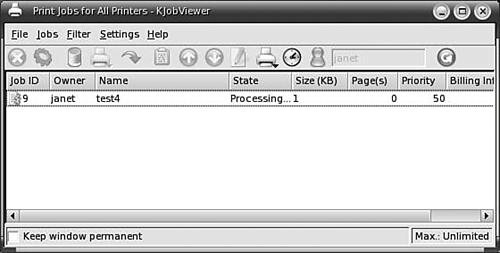 The print job in the figure shows a status of Processing, meaning it's printing. In most cases, the job prints. Nothing else is needed. However, occasionally a print job may show a status of Error. A job can encounter problems and be unable to print. Or, sometimes a job prints garbled output to the printer, often using huge amounts of paper. The print manager allows you to remove print jobs from the queue. You can also hold and resume jobs, send a job to the printer, restart a job, raise or lower the priority of a job, and other management tasks. You can check print queues from the command line with the command: lpq Laser is ready no entries lpq shows no jobs are in the print queue. You can use an -l option to get additional information. You can remove a print job with: lprm jobid You can also find out information about the queues with lpstat (see Appendix B). |
|
|