Lesson 2: Lotus cc:Mail Directory Synchronization
The main reason to use the Connector for Lotus cc:Mail rather than any other connectivity solution, such as message transfer based on SMTP or X.400, is the automatic exchange of address information between Exchange 2000 Server and Lotus cc:Mail. Only the Connector for Lotus cc:Mail supports directory synchronization, which does not implement a complex protocol and is therefore easy to configure.
This lesson describes the configuration of directory synchronization, as well as the preparation of the Lotus cc:Mail post office and advanced maintenance tasks.
At the end of this lesson, you will be able to:
- Configure the Connector for Lotus cc:Mail for directory synchronization.
- Customize address generation rules based on Registry settings.
Estimated time to complete this lesson: 30 minutes
Configuring the Lotus cc:Mail Post Office
The Connector for Lotus cc:Mail does not use ADE to propagate address information to its cc:Mail partner post office. Instead, it uses the Import/Export programs to accomplish this task (see Figure 27.5). This involves the update of entire address lists, but Exchange 2000 Server avoids this by comparing the current contents of the export and import OUs to the Lotus cc:Mail directory. In this way, the Connector can detect address changes and does not need to update entire directories. As mentioned in Lesson 1, a prerequisite to update-oriented directory synchronization is a properly configured Comment field for the proxy post office in the Lotus cc:Mail environment.
Using the Lotus cc:Mail Administrator program, you must enable the Directory Propagation and Automatic Directory Exchange (ADE) options at the Connector's Lotus cc:Mail post office if you want to synchronize downstream Lotus cc:Mail post offices with Exchange 2000 Server. The Connector's Lotus cc:Mail post office should not be configured as a subordinate or peer post office. Instead, consider a broadcaster or enterprise ADE relationship with the main hub post office in your Lotus cc:Mail environment to let ADE propagate the address information. More information about the configuration of ADE is available in the Lotus cc:Mail product documentation.
NOTE
To support ADE-based address propagation in the Lotus cc:Mail environment, enable the Allow ADE To Propagate Synchronized Entries check box in the connector's Post Office tab in Exchange System Manager. This setting has no effect when synchronizing address information only with the connector's Lotus cc:Mail post office.
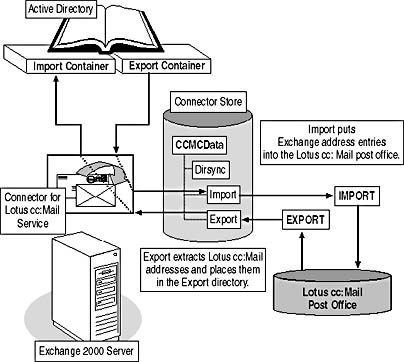
Figure 27.5 Directory synchronization with Lotus cc:Mail
Configuring the Connector for Lotus cc:Mail
The Connector for Lotus cc:Mail configuration object provides several tabs to configure the directory synchronization: Advanced, Import Container, and Export Container. The Advanced tab allows you to schedule the directory synchronization or trigger updates manually.
Importing Address Information
In the Import Container tab, you can specify a container to maintain imported recipient objects for the selected Lotus cc:Mail post office. You should create a dedicated OU in Active Directory Users and Computers for this purpose. To select the desired OU, click the Modify button. Exchange System Manager will prompt you to grant the machine account of your Exchange 2000 server (such as BLUESKY-SRV1) Create and Modify permissions to for the selected OU. Click Yes to update the permissions on the import container. You also can determine the type of recipient objects to create in Active Directory if replicated mailboxes do not have accounts in the Windows 2000 domain (that is, Create A Disabled Windows User Account, Create A New Windows User Account, and Create A Windows Contact).
Furthermore, you can select which Lotus cc:Mail addresses to accept. Generally, three options are at your disposal: Import All Directory Entries, Only Import Directory Entries Of These Formats, and Do Not Import Directory Entries Of These Formats. The default Import All Directory Entries option causes the Connector to import all addresses in the specified Import container. The remaining two options allow you to restrict the address information. In this case, you can define corresponding import filters using the New ?button. For example, you can specify * at BlueSkyAirlines under Directory Entry Format in the Import Filter dialog box to prevent the import of CCMAIL proxy addresses that refer to actual Exchange users. In large Lotus cc:Mail environments with multiple cc:Mail connectors, you should filter Exchange address information and exclude it from directory synchronization to avoid the creation of redundant recipient objects in Active Directory.
NOTE
If you change the Import container at a later time, do not forget to move affected Lotus cc:Mail recipient objects to the new OU to make sure they are updated properly.
Specifying Exported Addresses
As Exchange 2000 Server organizes recipient addresses in OUs in Active Directory, you can specify the appropriate containers that will be exported to the Lotus cc:Mail post office using the Export Container tab. More than one OU can be selected. The machine account of your Exchange 2000 server requires Read permissions on all OUs that you specify as Export containers. Exchange System Manager can grant the required permissions to your server account for you. Furthermore, if you want to synchronize Windows contacts for recipients in other messaging environments, such as an MS Mail network, with Lotus cc:Mail, enable the Export Contacts check box in addition to the Export Groups check box. Export Groups creates address entries for Exchange distribution groups in the cc:Mail post office. Group memberships, however, are not synchronized.
Customizing Address Generation Rules
By default, the Connector for Lotus cc:Mail assumes that Lotus cc:Mail users should appear in Exchange 2000 Server address lists in the format First Name Last Name. It is also assumed that the alias name is built from the first name and one character from the last name. For instance, the user Hawk, Hillary at CCMAILPO would be assigned the first name Hillary, the last name Hawk, the display name Hillary Hawk, and the SMTP address HillaryH@Bluesky-inc-10.com in Active Directory.
You can customize the address generation rules through the Registry by setting the following parameters (under HKEY_LOCAL_MACHINE\SYSTEM\ CurrentControlSet\Services\MSExchangeCCMC\Parameters):
- Dir Synch Alias Name Rule. Determines the creation of e-mail aliases for Lotus cc:Mail users.
- Dir Synch Display Name Rule. Determines the creation of display names for Lotus cc:Mail users.
- Generate Secondary Proxy Address. Determines whether Lotus cc:Mail users are assigned two proxy addresses or one in Active Directory. The default value is "0", which causes directory synchronization to create CCMAIL proxy address entries in first name last name at cc:Mail post office format. A value of "1" generates two addresses: a primary proxy address of last name, first name at cc:Mail post office, and a secondary proxy address of first name last name at post office.
You can use placeholders, such as %d, to specify the desired format. Address generation placeholders are outlined in Chapter 13, "Creating and Managing Recipients."
EAN: N/A
Pages: 186