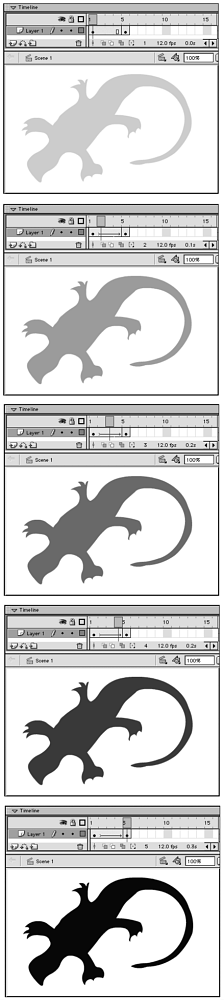Animating Color Effects
| I l @ ve RuBoard |
Animating Color EffectsTweening is not just about changing the position of an item on the Stage. You can also tween changes in the color of symbol instances. To change a symbol's color over time:
|
| I l @ ve RuBoard |
EAN: 2147483647
Pages: 243