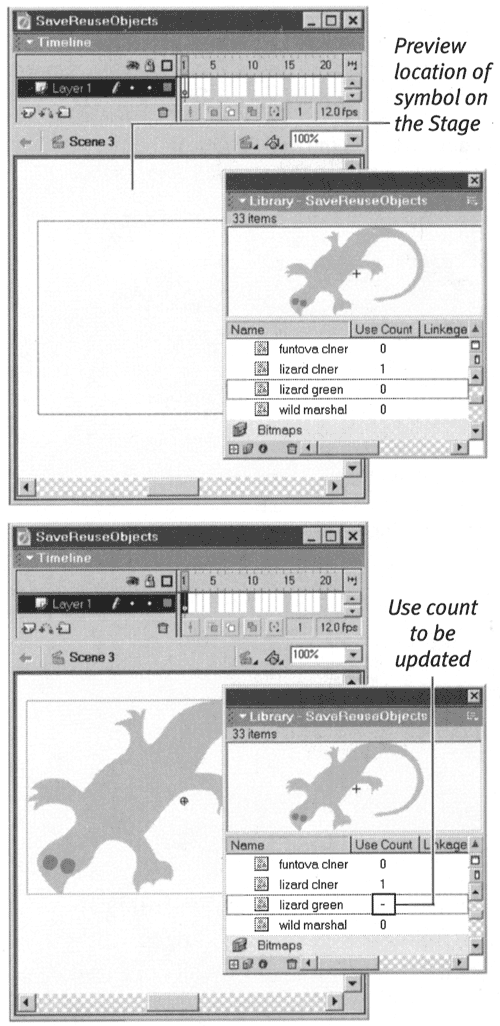| A symbol instance is a pointer to the full description of the symbol. Symbols help keep file sizes small. If you converted a graphic on the Stage to a symbol, you already have one symbol instance on the Stage. If you want to use the symbol again, or if you created your symbol from scratch in symbol-editing mode, you'll need to get a copy out of the library and onto the Stage. To place a symbol instance in your movie: -
In the Timeline, select the layer and keyframe where you want the graphic symbol to appear. Flash can place symbols only in keyframes. If you are currently in a blank frame, Flash places the symbol in the preceding keyframe. (To learn more about keyframes, see Chapter 8.) -
Open the library that contains the symbol you want to use. -
In the Library window, navigate to the symbol you want to place on the Stage, and click it to select it. Flash highlights the chosen symbol and displays it in the preview window. -
Position your pointer over the preview window. -
Click and drag a copy of the symbol onto the Stage. Flash previews the symbol's location on the Stage with a rectangular outline (Figure 6.20). Figure 6.20. When you drag a symbol from the Library window to the Stage (top), Flash places the symbol on the Stage, selects it, and updates that symbol's use count (bottom). When you are not keeping use counts updated constantly, the dash in the Use Count column indicates a change. To see the actual figure, choose Update Use Counts Now from the Library window's Options menu. 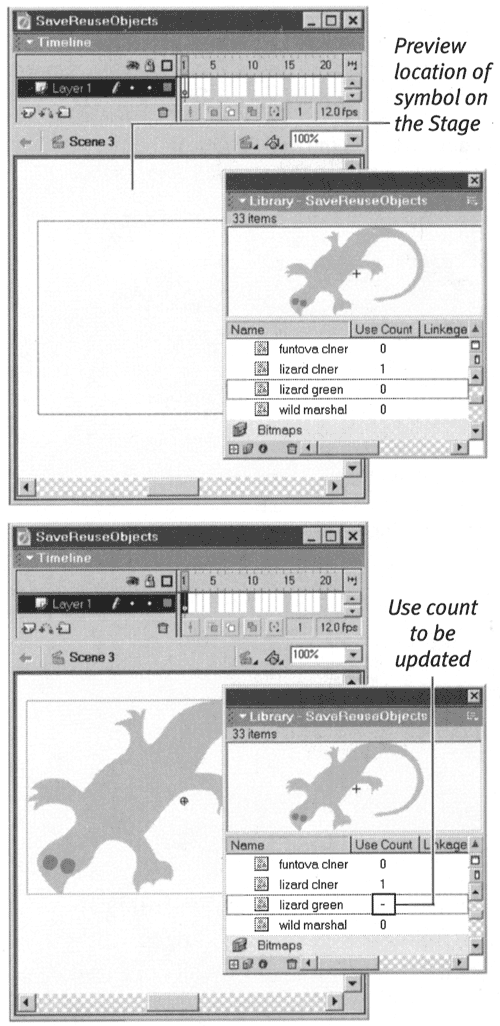 -
Release the mouse button. Flash places the symbol on the Stage and selects it. Why Use Symbols? Symbols help you keep file sizes small. You've already learned how Flash uses vectors to hold down file size : Each vector shape is really just a set of instructions a recipe for creating the shape. So you could duplicate a vector graphic that you want to reuse, and it would be smaller than a bitmapped version of the same graphic. But symbols are even more efficient than duplicate vector shapes . A symbol is a master recipe. Imagine a busy restaurant that serves three kinds of soup chicken noodle, cream of chicken rice, and chicken with garden vegetables and each pot of soup has its own cook. The head chef could go over with each cook all the steps required to make chicken broth, but that would involve a lot of repetition and take a lot of time. If the restaurant has a master recipe for chicken broth, the chef can simply tell all the cooks to make a pot of chicken broth and then tell each cook just those ad itional steps that distinguish each dishad noodles for chicken noodle; add rice and cream for cream of chicken rice; and add potatoes, carrots , and peas for garden vegetable. Symbols act the same way in your movie file. The full recipe is in the library. Each instance on the Stage contains just the instructions that say which recipe to start with and how to modify itfor example, use the recipe for the red rectangle but make it twice as large, change the color to blue, and rotate it 45 degrees clockwise. Because symbols can themselves contain other symbols, it really pays to break your graphic elements into their lowest -common-denominator parts, make each individual part a symbol, and then combine the parts into larger symbols or graphics. |  |