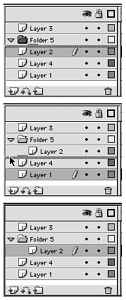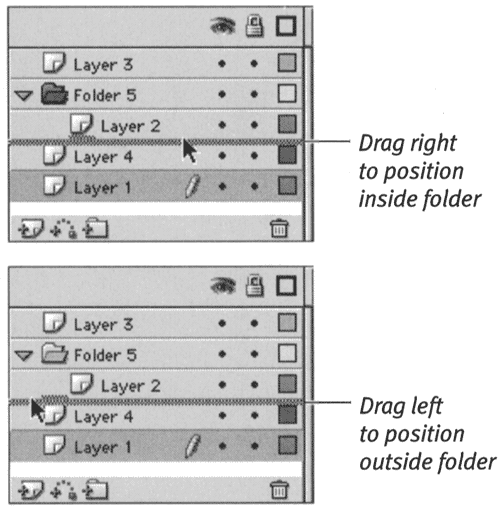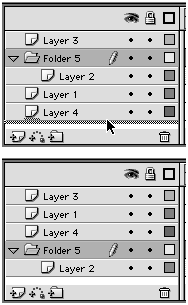Organizing Layers in Folders After you have created folders, you can drag existing layers into the folders to organize the Timeline. Repositioning a folder in the Timeline changes the stacking order of all the layers within that folder. You can even nest folders within folders to create hierarchical structures. You can also create new layers or folders within existing folders directly. To move existing layers into folders: -
Create a movie with several layers, and include at least one folder. -
In the Timeline, position the mouse pointer over the layer you want to place in a folder. -
Click and drag the layer. Flash previews the layer's new location with a thick gray line. -
Drag the layer over the folder where you want to place it. The folder icon highlights, turning gray (Figure 5.24). Figure 5.24. When you drag a layer over a folder layer, the folder icon turns gray (top). Release the mouse button to drop the layer into that folder. Flash selects the layer and its contents (bottom). 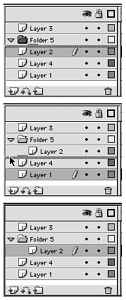 -
Release the mouse button. Flash moves the layer into the folder, indents the layer name in the Timeline, selects the layer in the Timeline, and selects the layer's contents on the Stage.  Tips Tips -
After you've added layers to a folder, you no longer need to drag new layers on top of the folder layer. Positioning a layer's preview line beneath any of the layers in a folder (the indented ones) places the layer you are repositioning in that folder, in the highlighted location. -
Dragging a layer to a closed folder positions the layer at the top of the stack inside the folder. -
Positioning layers beneath an open folder containing layers is a bit tricky. When you position a layer's preview line after the last layer in the folder, Flash defaults to adding the layer to the folder. You can close the folder, to prevent putting the layer inside the folder. Or, with the folder open , watch the layer's preview line carefully as you drag. With the layer in position beneath the last layer in the folder, drag slightly to the left. The gray bump on the top of the preview bar moves over to the left (Figure 5.25). Release the mouse button, and the layer winds up outside the folder. Figure 5.25. When you position layers at the bottom of a folder, you need to let Flash know whether you want the layers to wind up inside or outside the folder. The bump on top of the preview bar for the layer indicates where the layer will go. 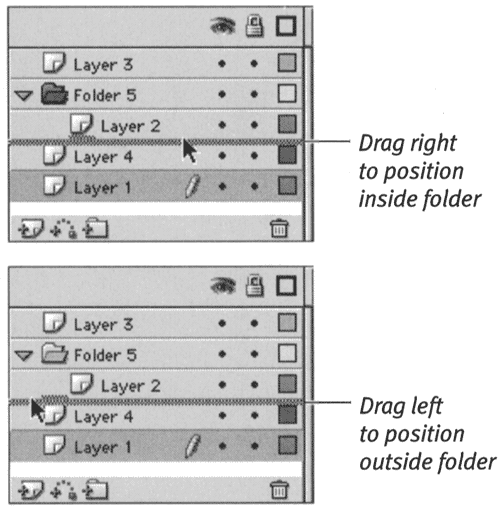 -
If you drag a layer whose contents are visible into a folder that's set to hide elements (a red X appears above the folder's eye column), the contents of the newly included layer remain visible (a bullet appears in that layer's eye column).
To change folder order: -
Create a movie with layers and folders. -
In the Timeline, position the mouse pointer over the folder you want to move. -
Click and drag the folder. Flash previews the folder's new location with a thick gray line. -
Position the preview line where you want the folder to reside in the Timeline (Figure 5.26). Figure 5.26. You reposition folder layers the same way you reposition other layers. Drag the folder, preview the location (top), and release the mouse button to place the folder (bottom). 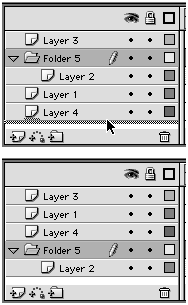 -
Release the mouse button. Flash moves the folder to the new location and selects the folder layer in the Timeline. The contents of the layers in the folder are not selected on the Stage. To create a nested folder: -
Using the steps in the preceding exercise, drag one existing folder into another. or In the Timeline, select a layer within a folder and, do one of the following: -
From the Insert menu, choose Layer Folder. -
In the Timeline, click the Insert Layer Folder button. Flash adds a new indented layer folder. |