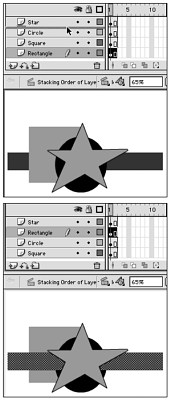Controlling the Stacking Order of Layers
| I l @ ve RuBoard |
Controlling the Stacking Order of LayersAs you add more layers to your document, you may need to rearrange them so that the objects that should appear in the foreground actually cover objects that appear in the background. Layers make it easy to change the stacking order of numerous elements at the same time. You can, for example, bring all the elements on one layer to the top of the stack simply by dragging that layer to the top of the list in the Timeline. Doing so brings those elements to the front of the Stage (overlapping any items on other layers) in every frame of the movie. To reorder layers:
|
| I l @ ve RuBoard |
EAN: 2147483647
Pages: 243