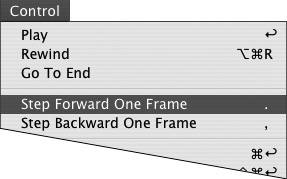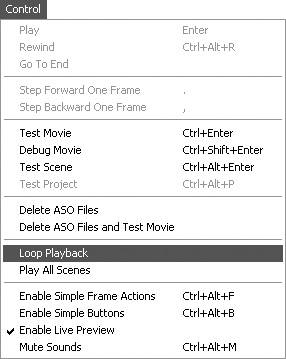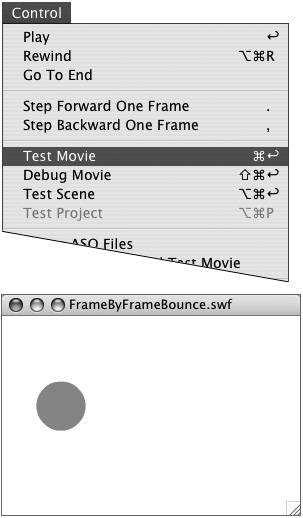| Although you can click each frame to preview a movie, Flash provides more sophisticated ways to see your animation. The Controller window offers VCR-style playback buttons. The Control menu has commands for playback. You can also have Flash export the file and open it for you in Flash Player. To use the Controller 1. | Choose Window > Toolbars > Controller (Figure 8.25).
Figure 8.25. To access the Controller, choose Window > Toolbars > Controller. 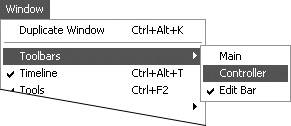
Flash opens a window containing standard VCR-style buttons.
| 2. | In the Controller window, click the button for the command you want to use (Figure 8.26).
Figure 8.26. The Controller window contains VCR-style buttons for controlling playback of Flash movies. 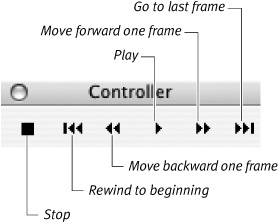
 Tip Tip
|
To step sequentially through frames 1. | In the Timeline, select frame 1.
| 2. | From the Control menu (Figure 8.27), choose Step Forward One Frame, or press the period (.) key.
Figure 8.27. The Control menu offers commands for playing the whole Flash movie or stepping through it frame by frame. 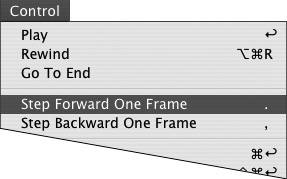
Flash moves to the following frame.
| 3. | Choose Control > Step Backward One Frame, or press the comma (,) key.
Flash moves to the preceding frame.
 Tip Tip
|
To play through all frames in the Flash editor - To play through the frames once, choose Control > Play, or press Enter.
Flash displays each frame in turn, starting with the current frame and running through the end of the movie. The Play command in the Control menu changes to a Stop command, which you can use to stop playback at any time.
 Tip Tip
To play through the frames repeatedly, choose Control > Loop Playback (Figure 8.28). Now, whenever you issue a Play command, Flash plays the movie repeatedly until you issue a Stop command. Figure 8.28. Choosing Control > Loop Playback sets Flash to show your movie repeatedly when you subsequently issue a play command from the Controller, the Control menu, or the keyboard. 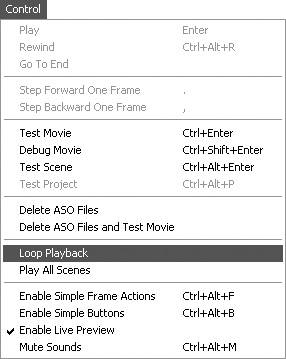
To play frames in Flash Player - Choose Control > Test Movie (Figure 8.29).
Figure 8.29. Choose Control > Test Movie (top) to see your movie in action in Flash Player (bottom). 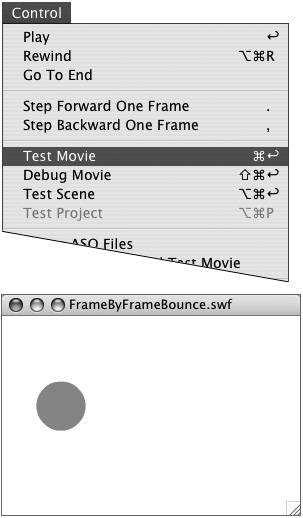
Flash exports your movie to a Flash Player (SWF) file and opens it in a separate window. Flash stores the SWF file at the same hierarchical level of your system as the original Flash file. The SWF file has the same name as the original, except that Flash appends the .swf extension.
 Tip Tip
If you'd prefer to have your Flash Player tests open in the tabbed window set with your Flash documents, you can set that as a preference. From the Flash (Mac) or Edit (Windows) menu, choose Preferences. In the Preferences dialog, from the Category list, select General. In the main window, select the Open Test Movie in Tabs check box.
|
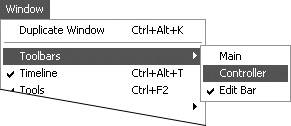
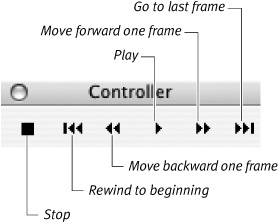
 Tip
Tip