Using Symbol Instances
| A symbol instance is a pointer to the full description of the symbol. Symbols help keep file sizes small. If you converted a graphic on the Stage to a symbol, you have one symbol instance on the Stage. To use the symbol again, or if you created your symbol in symbol-editing mode, you'll need to get a copy out of the library and onto the Stage. To place a symbol instance in your movie
|
EAN: 2147483647
Pages: 204
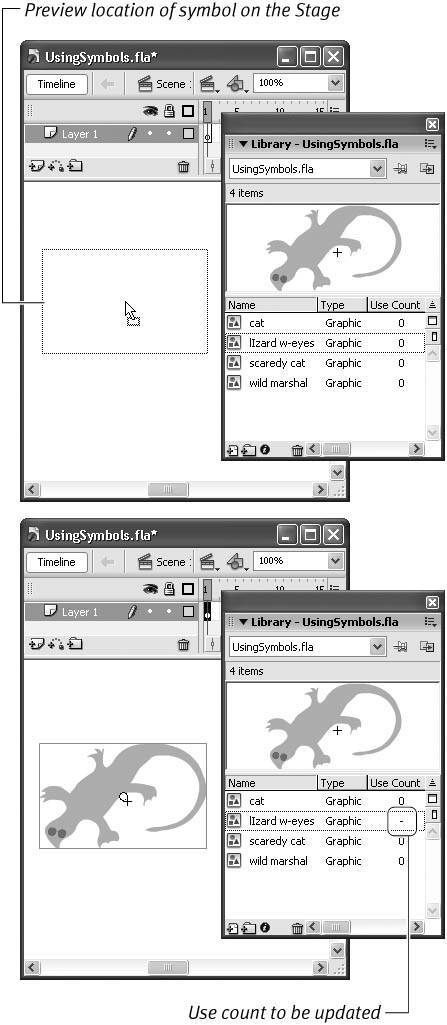
 Tip
Tip