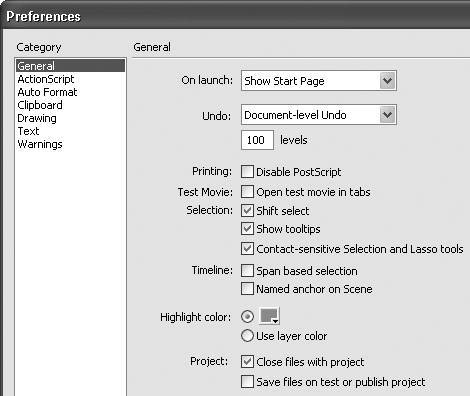Setting Selection Preferences
| There are two basic ways to make selections: one is to click an element directly, and the other is to enclose all or part of an element with a selection outline. You can set preferences to gain more control over these two methods. For the click method, you choose whether you must Shift-click to select multiple items or whether you can merely click additional items to add to a selection. For the selection-outline method, you decide if the outline must fully enclose a drawing-object to select it or if enclosing any part of a drawing-object selects the whole thing. To set selection methods for the selection tools
|
EAN: 2147483647
Pages: 204