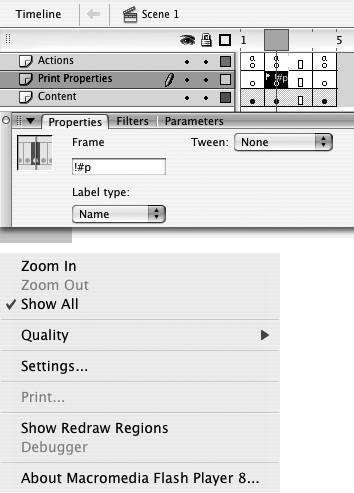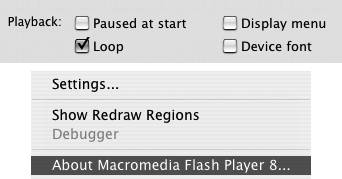| Flash gives you the option of letting your viewers print some or all of a movie directly from Flash Player's contextual menu. By default, the contextual menu's Print command prints every frame in the movie. You restrict printing to certain frames by labeling them as printable in the original Flash document. (Advanced ActionScripters can provide viewers with other options for printing Flash content.) To set frames to print from the contextual menu 1. | To create a test document, open a new copy of the ObjectActionsTemplate you created in Chapter 13.
This document has separate layers for Actions, Buttons, Scene, and Frame. Identifying text for each frame makes it easy to see what frames are printed in this task.
| 2. | In the Timeline, insert a new layer; name it Print Properties.
This layer will hold the frame labels that define a frame as printable. By default, frame 1 of the layer is a keyframe.
| 3. | Select keyframe 1 of the Print Properties layer.
| 4. | Access the Frame Properties tab of the Property inspector.
| 5. | To define the selected frame as printable, in the Label field, enter #p (Figure 16.66).
Figure 16.66. To define keyframes that print when viewers choose Print from Flash Player's contextual menu, select the keyframe and enter #p in the Label field of the Frame Properties tab of the Property inspector. 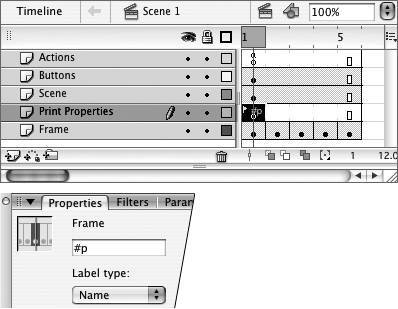
Note that the label must be a lowercase letter p.
| 6. | In the Timeline, select frame 3 in the Print Properties layer, and choose Insert > Keyframe.
| 7. | To define the selected keyframe as printable, in the Label field, enter #p (Figure 16.67).
Figure 16.67. Create a keyframe with the frame label #p for each frame you would like to be printable. 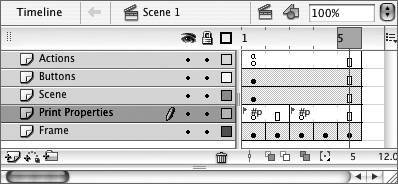
| 8. | Publish your Flash movie.
For the contextual menu to be available in the published movie, you need to set the playback options in the HTML section of the Publish Settings dialog to Display Menu (see "Publishing HTML for Flash Player Files," earlier in this chapter).
| 9. | View the resulting Flash Player file in your browser.
| 10. | To access the contextual menu, Control-click (Mac) or right-click (Windows) anywhere in the movie window.
The contextual menu appears (Figure 16.68).
Figure 16.68. In your browser, Control-click (Mac) or right-click (Windows) to access Flash Player's contextual menu. Choosing Print outputs all the pages defined as printable. 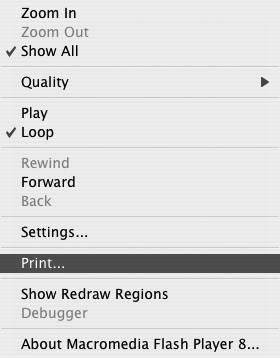
| 11. | Choose Print.
Flash prints the frames you labeled as printable (1 and 3) and skips the frames that don't contain the #p label (frames 2, 4, and 5).
|
 Tips Tips
If there are no frames with the #p label in the movie, the contextual menu's Print command prints each frame in the movie. If you define more than one frame as printable by labeling it #p, when you publish the movie, Flash displays a warning message in the Output window, letting you know that there are multiple frames with the same label name. If the only duplicates are #p labels, just ignore the warning.
To disable printing from Flash Player 1. | Open the Flash file for which you want to disable printing.
| 2. | In the Timeline, select any keyframe.
| 3. | Access the Frame Properties tab of the Property inspector.
| 4. | In the Label field, enter !#p.
When you publish the file, the Print option is unavailable from Flash Player's contextual menu (Figure 16.69).
Figure 16.69. Attaching the label !#p to any frame in a movie (top) grays out the Print option in the contextual menu of Flash Player (bottom). 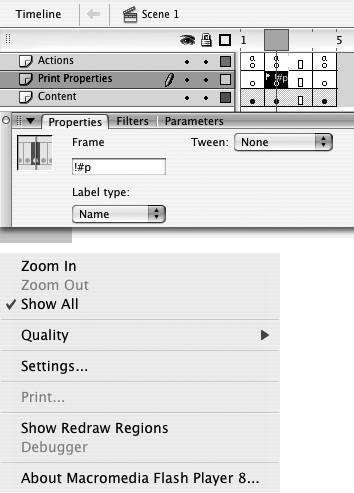
|
 Tip Tip
|
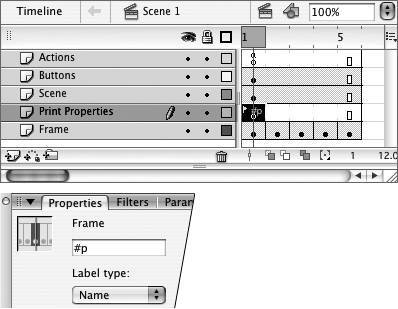
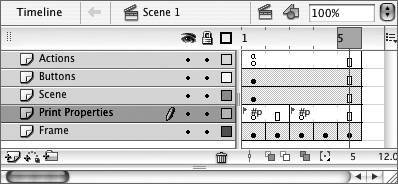
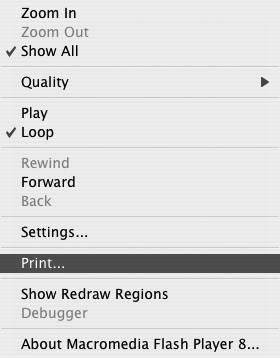
 Tips
Tips