| To see the way simple scripts attached to button symbols work, you can enable them in the Flash authoring environment. To see button components or more complex scripts in action, you need to view the movie in Flash Player. You can do this by publishing the movie (see Chapter 16) or by using one of the test modes. Test mode is an abbreviated form of publishing a movie while still working in the authoring environment. To enable simple buttons 1. | In the Flash document containing the button symbols you want to try out, choose Control > Enable Simple Buttons (Figure 13.22).
Figure 13.22. To make button symbols active, so that you see their Up, Over, and Down states in the authoring environment, choose Control > Enable Simple Buttons. (This command has no effect on button components.) To further enable them to carry out simple ActionScript tasks, choose Control > Enable Simple Frame Actions. 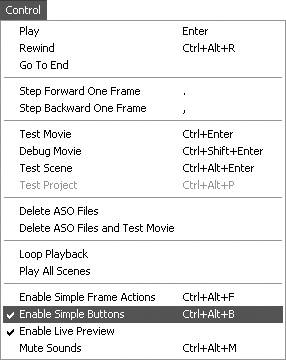
Now when you position the pointer over a button object on the Stage, you see its Over frame; when you click the button, you see its Down frame.
| 2. | Choose Control > Enable Simple Frame actions.
When you click the button, it carries out its scripted task, provided that task is simple enough to carry out within the authoring environment.
|
To test fully enabled elements 1. | In the Flash document containing the elements you want to test, choose Control > Test Movie or Test Scene (Figure 13.23).
Figure 13.23. To test the full animation and interactivity of button components, you must export your moviefor example, by choosing Control > Test Movie (or Control >Test Scene). 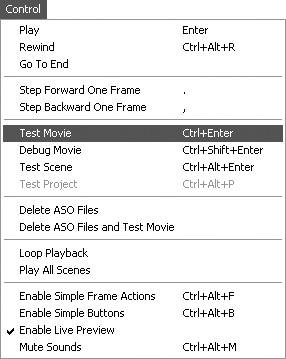
Flash exports the movie or scene to a Flash Player file, adding the .swf extension to the filename and using the current Publish settings. (For more information on Publish Settings, see Chapter 16.) During export, Flash displays the Exporting Flash Movie dialog, which contains a progress bar and a button for canceling the operation.
When it finishes exporting the movie, Flash opens the .swf file in Flash Player so you see the movie in action. The buttons and movie clips in the test window are all live, so you can see how they interact with the viewer's mouse actions. Any scripts you've created will run.
| 2. | When you finish testing, click the movie window's close box (Windows) or close button (Mac) to exit the Player.
Flash returns you to the document-editing environment.
|
 Tips Tips
When you choose Control > Test Scene, Flash appends the name of the scene to the file, as well as .swf, when it creates the Player file. This situation can make the file name exceed the number of allowable characters. If Test Movie worked fine with your file, but Test Scene brings up the warning dialog, try shortening the scene name. To test the interactivity of a symbol, for example, a movie clip, choose Control > Test Scene while you are working on the symbol in symbol-editing mode. Flash publishes just the symbol and the items nested within that symbol.
|
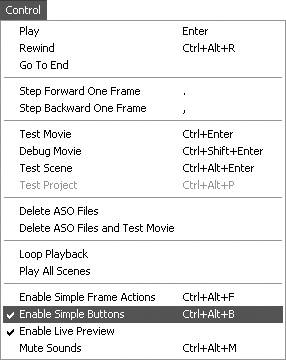
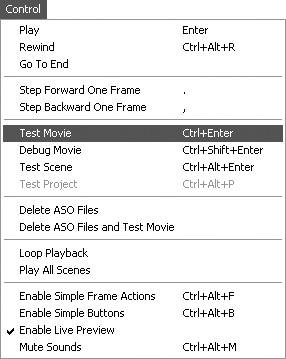
 Tips
Tips