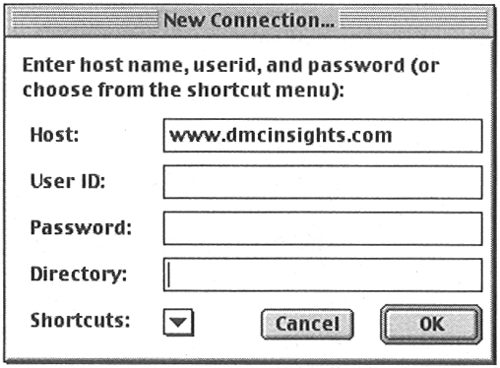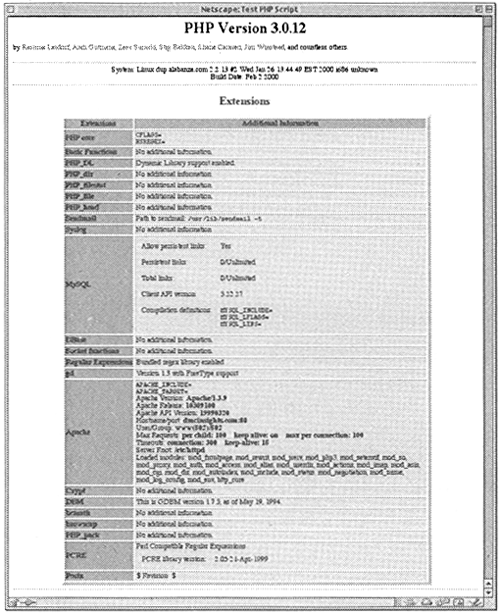Testing Your Script
| I l @ ve RuBoard |
| Unlike HTML, which can be tested on your own computer using a Web browser, in order to see what the output of your PHP script will look like, it needs to be saved to a PHP-enabled server. If you are working directly on a server, the script is already there once you've saved it. If you are creating your script using a text editor on your home computer, you will need to use FTP (file transfer protocol) to place it on the server. Your ISP or Web host should provide you with FTP access. You will also need an FTP application such as Fetch (for the Macintosh) or WS_FTP (for Windows). To FTP your script to the server:
To test your script in the browser:
The phpinfo() function displays the system information for the PHP module installed on your server. It's handy for testing a new PHP installation, determining which PHP extensions are usable, and recording what PHP features are supported. Tip Some text editors, such as BBEdit, have built in FTP capability, allowing you to save your scripts directly to the server. |
| I l @ ve RuBoard |
EAN: 2147483647
Pages: 116
- Challenging the Unpredictable: Changeable Order Management Systems
- The Second Wave ERP Market: An Australian Viewpoint
- Enterprise Application Integration: New Solutions for a Solved Problem or a Challenging Research Field?
- Distributed Data Warehouse for Geo-spatial Services
- A Hybrid Clustering Technique to Improve Patient Data Quality