Modifying the Template
| Since all of the pages in this and the following chapter will be part of the same Web application, it'll be worthwhile to use a common template system. Instead of creating a new template from scratch, the layout from Chapter 3, "Creating Dynamic Web Sites," will be used again, with only a minor modification to the header file's navigation links. To make the header file
|
EAN: 2147483647
Pages: 166
 php title="Go to the Home
php title="Go to the Home  title="View the Existing
title="View the Existing 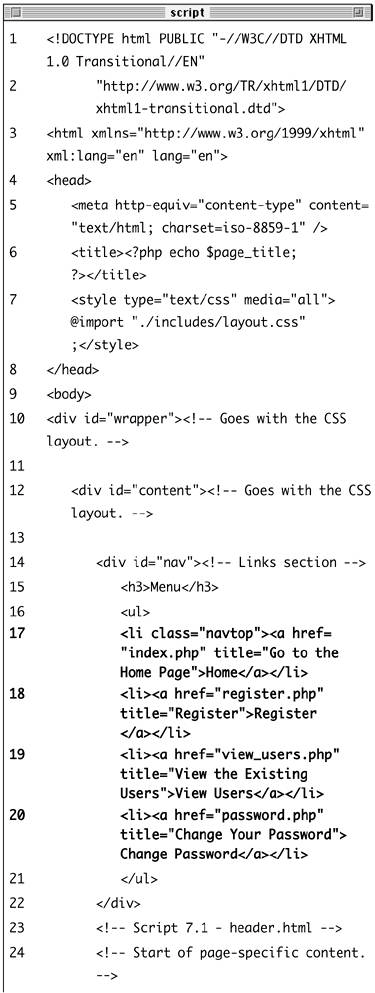
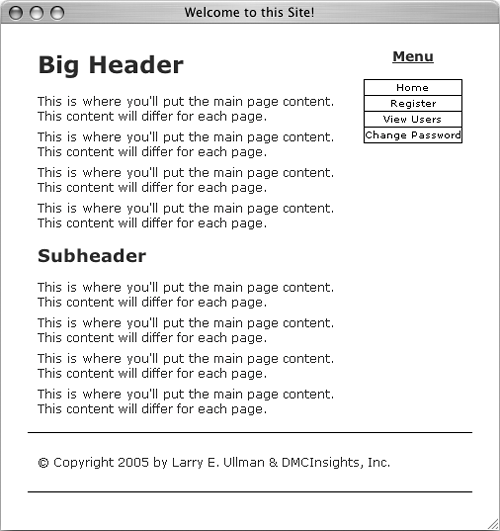
 Tips
Tips