Preparing IIS for Hosting Applications
|
|
Before you can run your dynamic web applications on IIS 6, you have to perform certain tasks to prepare your server:
-
Decide which isolation mode to run your server in, and change modes if necessary.
-
Use the Web Service Extensions node in IIS Manager to enable the appropriate extensions for running your applications.
Isolation Modes
As discussed in Chapter 2, IIS 6 has an adjustable architecture that can run in either of two modes:
-
Worker process isolation mode This mode uses the new IIS 6 architecture that isolates key portions of the World Wide Web Publishing Service (W3SVC) from the main IIS process inetinfo.exe, thus preventing a faulty website from bringing down other sites running on the server. Worker process isolation mode makes IIS more reliable by letting you isolate web applications into separate application pools and providing health-monitoring and worker process—recycling support. This mode also provides enhanced security by running worker processes using the Network Service account, a built-in identity that has fewer access rights than the Local System account used by IIS 5 isolation mode, described next. Scalability and performance are also enhanced through the use of web gardens and processor affinity.
-
IIS 5 isolation mode This mode uses the same architecture as the earlier IIS 5 platform and allows applications to run in one of three levels of application protection: Low (IIS Process), Medium (Pooled), or High (Isolated). This mode does not support any of the new IIS 6 features such as web gardens, processor affinity, health monitoring, or worker process recycling that are available when IIS 6 is running in worker process isolation mode.
Note IIS 6 can only run in one mode at a time—you can’t run some applications in worker process isolation mode and others in IIS 5 isolation mode on the same server.
Default Mode for Install/Upgrade
As discussed in Chapter 3, the mode your IIS 6 machine is running in by default depends on whether you performed a clean install or upgraded from an earlier version of IIS. Specifically, IIS 6 will run by default in worker process isolation mode if you performed a clean install of Windows Server 2003 and configured the server to run in application server role. If you upgraded your server from IIS 5 (Windows 2000 Server) or IIS 4 (Windows NT 4 Server with Option Pack), however, IIS 6 will run by default in IIS 5 isolation mode.
Changing Modes
Regardless of the mode your server is currently running in, you can change it to the other mode by following these steps:
-
Open the properties sheet for the Web Sites node in IIS Manager and select the Services tab (see Figure 8-1).
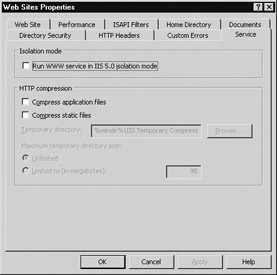
Figure 8-1: Changing the isolation mode using the Services tab of Web Sites Properties -
Select the Isolation Mode check box to switch to IIS 5 isolation mode (or deselect it to switch to worker process isolation mode) and click OK to apply the change.
-
Click Yes to restart IIS so the mode change will take effect.
Security Alert! You must have Administrator credentials to change the mode of your IIS 6 machine.
Tip A quick way to tell which mode your server is running in is to examine the console tree in IIS Manager. If there is an Application Pools node under your servername node, you are running in worker process isolation mode. If there is no Application Pools node, then you are running in IIS 5 isolation mode where application pools are not part of the IIS architecture.
Which Mode to Use
Deciding which mode to use is simple: try running your application in worker process isolation mode, and if there are no problems, leave your server running in this mode. This allows you to take advantage of the performance, reliability, scalability, and security enhancements in the new architecture of IIS 6.
If your applications won’t run properly in worker process isolation mode, switch to IIS 5 isolation mode using the procedure just outlined. Examples of applications that may need to run in IIS 5 isolation mode include legacy applications developed for earlier versions of IIS, especially the following:
-
ISAPI applications that were designed to be loaded by multiple processes that run concurrently, often called multi-instance ISAPIs
-
ASP applications that were designed to persist session state information in-process
-
Applications that were specifically designed to run within the inetinfo.exe process or within a dllhost.exe environment
-
Applications that were specifically designed to farm out requests to other worker processes
-
Applications that require read raw data filters
Note From this point forward in this chapter, we will assume that your IIS 6 machine is running in worker process isolation mode unless otherwise specified.
Enabling Dynamic Content
In addition to selecting an isolation mode, the other step you need to take before you can run your applications on IIS is to enable dynamic content on the server. This is done using the Web Service Extensions (WSE) node in IIS Manager (see Figure 8-2), which has a similar function to the IIS lockdown wizard that could be downloaded and installed on IIS 5. I’ll discuss WSE in more detail in Chapter 10 when we look at IIS security, but for now I’ll just note that IIS 6 is installed in a locked-down state that can only serve static HTML content. To serve dynamic content, you selectively enable the extensions you want using WSE, as outlined in later sections of this chapter.
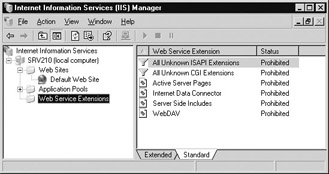
Figure 8-2: Enabling dynamic content using the Web Service Extensions (WSE) node
|
|
- Key #1: Delight Your Customers with Speed and Quality
- Beyond the Basics: The Five Laws of Lean Six Sigma
- When Companies Start Using Lean Six Sigma
- Making Improvements That Last: An Illustrated Guide to DMAIC and the Lean Six Sigma Toolkit
- The Experience of Making Improvements: What Its Like to Work on Lean Six Sigma Projects