Using Telnet
|
|
Earlier in this chapter you saw how WISA can be used to enable the Telnet service on your machine, turning it into a Telnet server supporting two concurrent connections from Telnet clients. Telnet is commonly used in the UNIX world for remotely administering machines by running character mode applications on them from a remote Telnet client. With Windows 2000 Server, Microsoft began to include a Telnet service or daemon with their Windows server operating systems, thus providing yet another avenue for remotely administering Windows servers, including Windows Server 2003.
Once the Telnet service has been enabled on the IIS machine using the Network page of WISA, you can connect to it from any other machine by using a Telnet client. On Windows 2000 and Windows Server 2003, the Telnet client is integrated into the command line; you start it by typing telnet server_name, where server_name is the name (NetBIOS or DNS) of the remote IIS machine (or its IP address). Alternatively, you can also simply type telnet to start the Telnet client and then type open server_name to establish a connection with the server. (Type help to see other Telnet commands.) After you specify the name or IP address of the remote server, Telnet will prompt you for administrator credentials, which are securely passed over the network using NTLM authentication.
Once you’re logged on, you have a command-prompt window running on the remote machine (see Figure 6-5), something you can also do with Remote Desktop if you prefer (provided Remote Desktop is enabled on the IIS machine). Using Telnet, you can run executables and scripts on the remote machine from the command prompt. You can even remotely administer the Telnet service on the web server by typing tlntadmn in your Telnet window. To end a Telnet session, type exit or quit. I’ll discuss command-line administration of IIS 6 more thoroughly in Chapter 11.
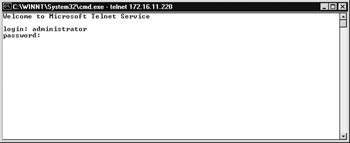
Figure 6-5: Starting a Telnet session with the remote server
| Tip | You can also enable the Telnet service using the Services node in Computer Management. Just open the properties sheet for this service, change the Startup value to Automatic, and start the service. |
You are an Application Service Provider (ASP) and web hosting company and you plan to deploy Web Edition on blade servers in your data center. For some clients, you will simply be collocating IIS servers for them and they will manage their servers themselves. Other servers may host web applications from multiple clients on the same machine. What administration tool(s) will you use for managing these servers and for enabling clients to manage their sites and applications? What are the advantages and disadvantages of using the Web Interface for Remote Administration (WISA) for these purposes?
|
|