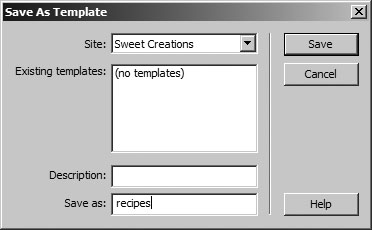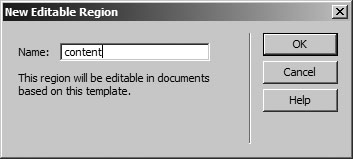Creating a Template in Dreamweaver
| < Day Day Up > |
| In Fireworks, you created the template.png file and used that file as a starting point for the new files you created. That file contained the buttons and logo that you wanted to use on all of your pages. By creating new files from that file, you were able to create your new pages quickly and with the assurance that all of the buttons were the same. In Dreamweaver, you can create a template that you can use to rapidly produce pages with the same design elements. You can define certain areas of the template as editable; all other areas then are locked and can't be edited. Locking areas ensures that the page design remains constant across all pages. In this exercise, you will create a Dreamweaver template from the template.htm file you created in Fireworks. Then you will use that template to create recipe pages.
|
| < Day Day Up > |
EAN: 2147483647
Pages: 239