Changing Page Orientation
|
The first and foremost formatting decision that all report developers must make is whether a report should display in portrait (vertical) or landscape (horizontal) format. In other words, you must decide your page orientation. By default, Crystal Reports always prints in a portrait format.
Page orientation dictates how much information can display horizontally on a report page. Keep this in mind when deciding page orientation for your reports: A landscape format will allow you to fit more report objects on the report.
Try the following to change the page orientation of your report. You can create a new report and select any table you like for this exercise.
-
Select File, Printer Setup from the menu bar.
A Print Setup dialog box displays, as shown in Figure 5-1.
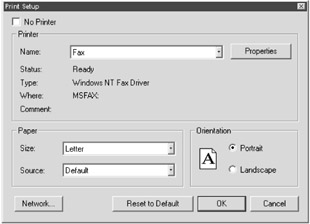
Figure 5-1: The Print Setup dialog box -
Select the Landscape or Portrait option button in the Orientation section.
-
Press the OK button to apply changes and return to the Report Design area.
Your report's page print orientation is now changed. Changing the report layout is simple — even more so if you've used Microsoft products such as Word or Excel. The steps are identical.
|
EAN: 2147483647
Pages: 177