Crystal Reports Report Wizards
|
Crystal Reports' Report Wizards
Crystal Reports contains four Report Wizards, each designed to help you create a different style of report. Table 4-1 summarizes each of the wizards.
| Report Wizard | Functionality |
|---|---|
| Standard | The most flexible wizard, containing six screens that help you choose where and what data to use for your report. This wizard also helps with the grouping and sorting of data, chart creation, and selection of a template for your report. |
| Cross-Tab | Helps you design reports when you want your data displayed in a cross-tab format. A cross-tab is a format that presents data in a compact row and column format, similar to a spreadsheet. You'll find that inventory reports work well in a cross-tab format. |
| Mail Label | Allows you to create a report formatted to print data onto mailing labels. With this wizard, you can define the data to print on several commercial mailing label sizes. You can also define your own layout sizes for a custom mailing label. |
| OLAP | OLAP is short for online analytical processing. Many databases utilize OLAP tools, which provide multidimensional analysis of data. For example, a database with OLAP tools might provide time series and trend analysis views. |
To access any of Crystal Reports' Report Wizards, perform the following steps:
-
In Crystal Reports, select File, New from the menu bar.
The Crystal Reports Gallery dialog box displays, as shown in Figure 4-1.
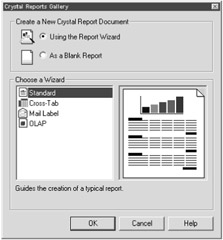
Figure 4-1: The Crystal Reports Gallery -
Select the Report Wizard that you wish to use as the basis for your report.
When you select each option button, you'll notice a thumb-nail view of the report display in the Report Gallery. For now, select the Standard Wizard.
To get a feel for how the Report Wizards work, you'll begin using the Standard Report Wizard to create an Employee Profile report. These types of reports usually contain contact and other miscellaneous information about company personnel.
-
Press the OK button.
You'll now see a Creation Wizard dialog box display for that report, as shown in Figure 4-2.
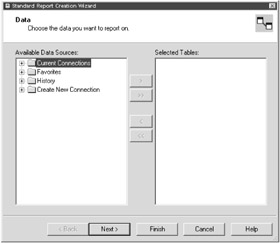
Figure 4-2: The Standard Report Creation Wizard dialog
|
EAN: 2147483647
Pages: 177