1.4 Portal architecture considerations
|
| < Day Day Up > |
|
1.4 Portal architecture considerations
In this section we discuss certain aspects of the Portal architecture that will be important to portalizing Domino applications.
For further information on the Portal architecture refer to the Portal InfoCenter.
1.4.1 Page aggregation concept
The portal should provide the user with a consistent view of portal applications and allow the user to define specific sets of applications which are presented to the user in a single context. Depending on the device of the user, the rendering of this application set has to vary to fulfill the requirements of the device. Consider, for example, a set of applications that include News, Stocks, Weather, and Search, which have to be rendered to a conventional phone using voice interactions, a WML device with a limited display and keyboard, or a PC-based browser. The tasks of the aggregation, which are repeated with each request coming from the device, are:
-
Gather information about the user, the device, and the selected language.
-
Select the active portlets from the set of applications to which the user has access.
-
Aggregate the output of the active portlets into a coherent, usable display.
Once the active page is determined, the layout of this page has to be used to aggregate the content of the defined applications, arrange the output, and integrate everything into a complete page. WebSphere Portal provides fully dynamic aggregation of pages from page descriptors held in the portal database.
Rendering of page components is done using JSPs, images, style sheets, and other resources. These resources are located in the file system, and are discussed in more detail in the next section. For all other resources refer to the Portal Infocenter, in the section entitled "Designing your portal."
1.4.2 Themes and styles
The portal page is displayed using styles and themes defined by the Web designer or administrator of the portal. Themes define the look and feel of the portal overall, including colors and fonts. For example, the theme is used in the navigation bar to pick the correct color images for the corners on the page tabs. Themes make use of HTML style sheets to format the layout.
The style sheets used by WebSphere Portal contain classes that can be used by portlets to ensure visual consistency between portlets on the page.
Using these classes ensures that no matter what theme has been selected, the portlet's look and feel matches that of other portlets and the portal page.
Examine the file Styles.css in the wp_root/app/wps.ear/wps.war/themes/html/directory to determine which classes to invoke in your portlet output. The file includes comments explaining the use of each class. To find the portlet classes, look for the following comment in the style sheet:
/******************************************************************************/ /* Styles used in portlets */ /******************************************************************************/
Styles.css is the default style sheet used by the portal and portlets. HelpStyles.css is used for portlet helps.
Portal aggregation looks up the correct copy of the style sheets based on the theme, locale, and client indicated in the request. You can change the tag definitions as well as the class definitions in the CSS style sheets. However, make sure you do not delete any style sheets or remove any style classes. Portlets require these style classes for JSP output.
We want to encourage you to use the style-definition for your own portlet markup. This way you will ensure that your portlet is going to comply with the overall look and feel of the portal if it is displayed on places using different themes.
1.4.3 Page customization
The portal allows you to define the layout and content of a portal page. During page creation, you can modify the number and placement of rows and columns on a page to your specifications. You then place the portlets into the resulting containers.
Figure 1-20 gives an example of a page that has the following layout:
-
A row container that contains:
-
Two column containers, each containing:
-
Two portlet containers, with a portlet in each
-
-
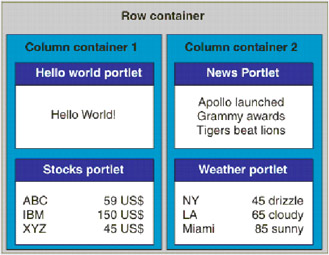
Figure 1-20: Page layout example
It is important to understand that the portal "owns" the entire HTML page. Our portlet will be placed inside of an HTML table cell, and therefore only owns the real estate within that cell.
This also means that we do not have to handle any opening or closing HTML or BODY tags. Those will be rendered by the portal page aggregater.
It is also important to keep in mind that the portlet can be displayed in column containers of different widths. Therefore we should not use absolute width settings in our own rendering. It is good practice to use relative width wherever possible.
Since portals support pervasive devices as well, we also have to consider support for other devices besides HTML browsers.
1.4.4 Using Domino LDAP with WebSphere Portal
The WebSphere Application Server uses Lightweight Third-Party Authentication (LTPA) tokens to provide single sign-on. When a user is authenticated, the portal server creates an LTPA single sign-on cookie containing the authenticated user credential. This encrypted cookie conforms to the format used by WebSphere Application Server and can be decrypted by all application servers in the shared domain, provided they all have the same cipher key. This cookie enables all servers in the cluster to access the user's credentials without additional prompting, resulting in a seamless single sign-on experience for the user. To benefit from the LTPA method of single sign-on, the user's browser must support cookies and have its support for session cookies enabled.
The portal server can be configured to use Domino as its LDAP directory.
The configuration process is explained in detail in the Portal Infocenter, section entitled "Configuring Domino LDAP."
Here are just a few hints that we found useful:
-
Make sure that you have created the users WPSADMIN and WPSBIND in the Domino directory. Also create the group WPSADMINS and add both users to it.
-
Check that the group WPSADMINS has proper permissions and roles in the ACL of NAMES.NSF.
-
Specify the correct LDAP settings in the global configuration document.
-
If you plan to use the collaboration portlets, make sure that you have extended the list of fields that can be queried by anonymous users.
-
When you install the portal, use the following settings for the LDAP:
-
user prefix="cn"
-
user suffix="o=yourco.com"
-
group prefix="cn"
-
group suffix=""
-
Portal administrator DN = "cn=wpsadmin,o=yourco.com"
-
Portal administrator group = "cn=wpsadmins"
-
-
If you are installing WebSphere Application Server-Domino single sign-on, make sure you change the field for the LDAP server name in the Domino SSO document. You need to add a backslash after the colon and before the Port number.
|
| < Day Day Up > |
|
EAN: 2147483647
Pages: 103