9.7 iSync s Logs
| < Day Day Up > |
9.7 iSync's Logs iSync keeps track of every sync you perform and stores that information in a log. To display iSync's log, select Window Figure 9-33. iSync's log keeps track of all of the syncs performed with your Mac.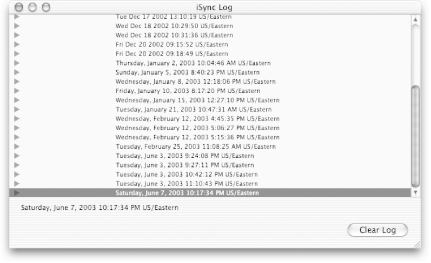 Each line of iSync's log displays the day, date, and time of the syncs. The information contained in iSync's log can be used to help you diagnose problems you might encounter when trying to perform a sync, or just so you can see what happened during the sync process. To view the specific details for a particular sync, click on the black disclosure triangle at the far-left edge of the window. The triangle will point downward, and the information for that date's sync is displayed in the iSync Log window, as shown in Figure 9-34. Figure 9-34. iSync's log keeps track of everything that transpired during a sync, including the time when each task was performed.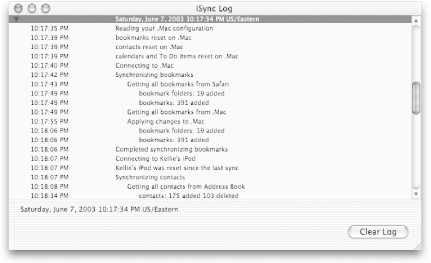 The log gives you a second-by-second account of what transpired during the synchronization process. You can also view iSync's log using a text-editing application, such as TextEdit or BBEdit, by opening the output.synclog file, located at /Library/Application Support/SyncService/501 on your Mac's hard drive. To reset iSync's log, click on the Clear Log button at the lower-right corner of the iSync Log window. This will erase any data stored in the output.synclog file and clear the display of the iSync Log window. |
| < Day Day Up > |
 Show Logs (
Show Logs (