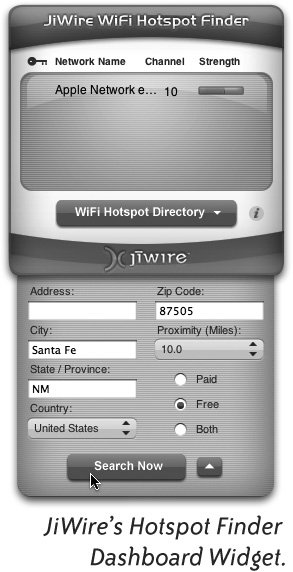Where and How to Find Hotspots
| When you're out and about in an unfamiliar place, there are many different ways to find a nearby hotspot. First of all, check for a local Starbucks coffee shop. They seem to be everywhere, and many of them are TMobile HotSpots (see below). TMobile also has a presence at FedEx Kinko's Office and Print Centers, selected hotels, airline clubs, and airports. Other wireless providers such as Boingo and FreedomLink provide similar services in other locations. FreedomLink hotspots are at selected ups Stores, McDonald's restaurants, Barnes & Noble bookstores, Mail Boxes Etc. locations, and other venues that range from airports to coffee shops. If you have an existing hotspot membership with a certain provider, you'll want to find a location that uses that provider. Hotspots often have a window sticker near the front door that advertises Wi-Fi availability and identifies the provider. If you don't find one of these highprofile hotspot locations, try one or more of the following techniques. Paid Wi-Fi Hotspot MembershipsSome venues provide Wi-Fi for free; other places use a paid membership service, such as the TMobile HotSpots at Starbucks all over the world. When you connect to a Wi-Fi signal at Starbucks, the login page (that you can see for free) lets you login with your membership name and password. If you don't have a membership, you can buy one online, on the spot a day pass, pay as you go, or monthlythen surf away. Since Starbucks coffee shops are everywhere, we like to keep a TMobile wireless membership. If we can't find a TMobile HotSpot, we buy a oneday pass from any hotspot we can find. Finding HotspotsHow do you find Wi-Fi Spots? If you have a paid hotspot membership, your provider should have a list of spots on their web site. You can also visit many different sites that provide lists of hotspots: JiWire.com, WiFinder.com, wihere.com, Wi-FiHotspotList.com, WiFiPlanet.com, and WiFiFreeSpot.com. JiWire.com has a free Dashboard Widget (shown on the left) that lets you search for Hotspots. You can limit the search to "Paid" or "Free" hotspots, or both. Go to JiWire.com and enter "widget" in the home page search field. Or go to Apple.com, click the "Mac os x" tab, then click the "Widgets" link. On the Widgets page, enter "JiWire" in the search field. Of course, you need to do this when you have a connection! Download an Offline Hotspot DirectoryJiWire.com provides a free software utility called "Hotspot Locator" for Mac. When you do have an Internet connection, the software checks the JiWire servers for updated hotspot information and updates itself. Be sure to update the JiWire Locator before you leave on a trip, and you'll have a current resource at your fingertips. Use Your Laptop As a Wi-Fi DetectorIf you're driving around in a car and have a copilot to watch the laptop screen, you can turn on AirPort and let it search for a wireless network. This is called "wardriving." If the AirPort status icon in the menu starts showing a strong signal, pull over and see if you can connect to it. If it's a closed node (password protected), you won't be able join the network. If it's an open node (no password protection), you should be able to use it. You don't really need a car. Walking is even better because it gives you more time to detect networks in an area. However, walking around holding an open laptop looks suspicious, if not downright weird. It's less conspicuous to walk around with a Wi-Fi detector (see below) or a Wi-Fi enabled PDA. There are arguments over whether or not it's ethical or legal to use a network you find on the street. If you're desperate for a connection and don't have malicious intentions, use the network for your emergency connection. Be polite and very apologetic if the network owner approaches you and asks what you're doing. Use a Handheld Wi-Fi DetectorWi-Fi detectors are small, handheld devices that detect Wi-Fi signals. They can indicate the strength of the detected signal and, in some cases, tell you the name of the network and whether it's open or closed. Some models can even determine the direction the signal is coming from. Often we've turned on our Wi-Fi detector in a hotel room just out of curiosity and been surprised to find a wireless network right there. Or, as was the case in a hotel in Egypt, aWi-Fi network was accessible from our balcony, but nowhere else in the room. Search the Internet for "wifi finder" or "wifi seeker." Or start your search at Kensington.com or CanaryWireless.com.
Hotspot Membership Logins in Other CountriesIf you have a hotspot membership, your login in another country may be slightly different than it is at home. For instance, if your TMobile membership login user name is roadwarrior, when you travel to Europe you may have to log in as roadwarrior@tmobile.us. Check with your hotspot provider to see if they require login modifications like this in other countries. Or, ask for a tech support person at the foreign cafe you're inthat's how we learned this tip. Look for War-Chalking SignsIn certain metropolitan areas, Wi-Fi networks are everywhereeven overlapping each other. Some Wi-Fi users have started a practice of using chalk to draw symbols on sidewalks or building walls to mark the areas where they've detected a Wi-Fi network. This is called "warchalking" and is based on the depressionera hobo practice of using symbols to mark houses as friendly, bad dog, good food, etc. In warchalking, the symbol for an open node (a wireless signal without password protection) is made of two backtoback semicircles (topleft). The symbol for a closed node (a wireless network that has password protection) is a closed circle (bottomleft). |
EAN: 2147483647
Pages: 119