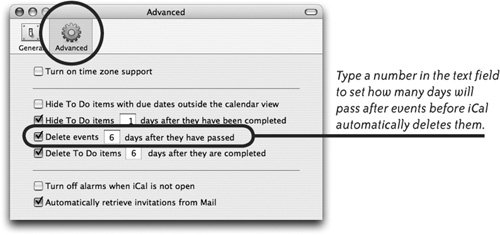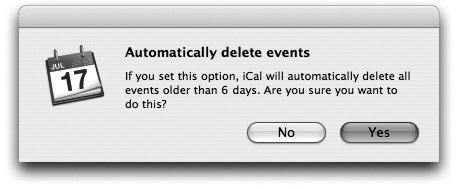Delete an Event
| To manually delete an event, select it, then press the Delete key on your keyboard. To delete multiple events at once, Shiftselect two or more events, then press Delete. Or select the event/s, go to the Edit menu, and choose "Delete." To automatically delete events that have passed:
An alert warns that setting this option will automatically delete events older than six days (or whatever number you designate), and asks for confirmation. Click "Yes" to delete old events. The setting above keeps iCal from becoming cluttered with old events. However, if you want to keep a record of schedules, appointments, and events, you can uncheck the "Delete events" checkbox and let iCal permanently store your information. But there are several better ways to protect your iCal database:
For best protection, use two or more of these techniques. |
EAN: 2147483647
Pages: 119